I’ve been trying to play The Precinct on my Mac, and if you’re here, you probably ran into the same wall I did – this game just doesn’t run natively on macOS. But I tested a bunch of workarounds, and on this page, I’ll walk you through what actually works.
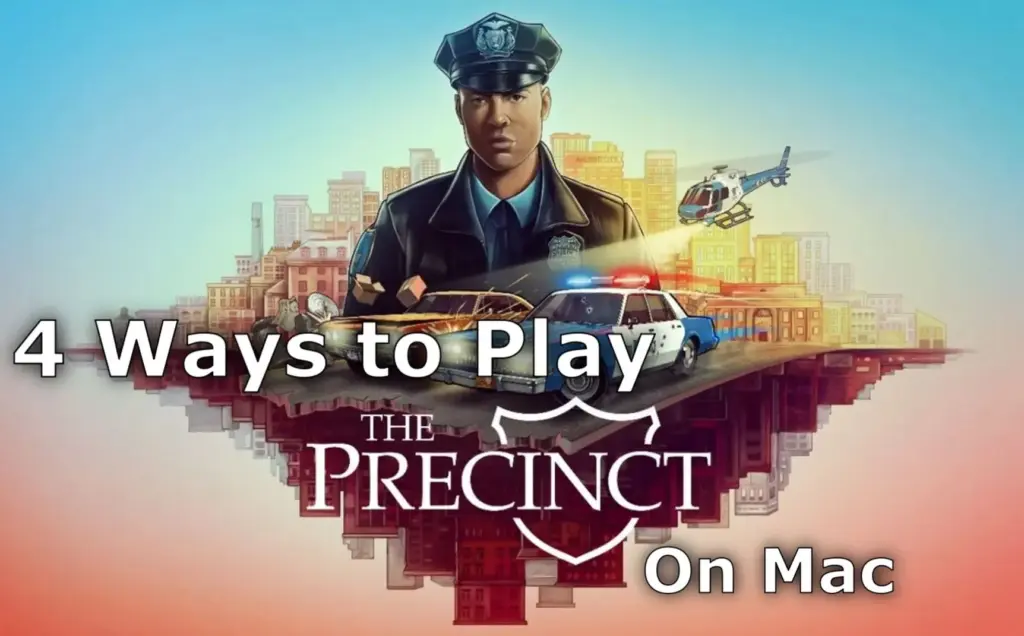
Can You Play The Precinct on Mac?
So, straight answer – no, The Precinct doesn’t run natively on macOS. Not on Intel, not on Apple Silicon. That’s the bad news. The good news? There are a few workarounds that actually let you play the game, and depending on what Mac you’re using and how much effort you’re willing to put in, some of them work surprisingly well.
- The easiest method by far is GeForce NOW. It’s a cloud gaming service, so the game runs on a remote server, and you just stream it to your Mac. This method requires a stable internet connection, and ideally a fast one, especially if you want to take advantage of the 4K 120fps support. You’ll also need to deal with GFN’s pricing tiers, which are a bit on the premium side. But if you want a plug-and-play experience with full keyboard and mouse support, this is the one.
- CrossOver is my go-to for playing games locally. It doesn’t require Windows, just a bit of setup. Performance varies depending on your Mac’s specs, but when it works, it works really well.
- Whisky technically gets the game running too. It’s another local option, but it’s buggy and kind of a mess. No real support, so expect frustration.
- As for Boot Camp, it only works on Intel Macs, which are slowly going extinct. Honestly, even if you have one, cloud gaming is a better use of that hardware.
Click here for a more detailed breakdown of all the methods.
| GFN | CrossOver | Whisky | BootCamp | |
| Requirements | ≥ 25 Mbps Internet speed (GFN) | Apple Silicon M1 Max or better | Apple Silicon M1 Max or better | Maxed-out iMac or Mac Pro with a dedicated GPU and 4 GB VRAM |
| Must Own Game | Yes | Yes | Yes | Yes |
| Supported game stores | Steam | Steam | Steam | Steam |
| Setup Difficulty | 1/5 – 🍼 Child’s Play | 4/5 – 🧩 Moderate Challenge | 3/5 – 🎯 Some Focus Required | 3/5 – 🎯 Some Focus Required |
| Time to Set Up | ~ 10 min | ~ 20-30 min | ~ 30-40 min | ~ 1-2 hours |
| Performance | 4/5 – near native experience | 4/5 – near native experience | 4/5 – near native experience | 1/5 – only a minuscule percentage of Intel Macs can run it |
| Stability | 4/5 – only minor hiccups | 4/5 – only minor hiccups | 3/5 – a bit finicky | 5/5 – very stable with powerful enough Macs |
Now let’s move on to how to use those methods.
How to Play The Precinct on Mac
Alright, let’s get into the actual steps. I’ve tested each method myself on my Mac, and I’ll walk you through exactly how I got The Precinct running using different approaches. Whether you’re going for cloud streaming or trying to run it locally, I’ll cover the setup process, what worked, what didn’t, and any weird issues I ran into along the way. Pick the method that fits your setup best, and let’s see which one gets the job done.

How to Play The Precinct on Mac With GFN
- 1.1Click the GeForce Now link → Join Now → sign up for your preferred plan.
- 1.2Go to the Downloads page. Download GeForce Now for macOS.
- 1.3Double-click the installer. Drag the app to your Applications folder.
- 1.4Launch GFN and log in.
- 1.5Click the menu in the top left → Settings → connect your respective game store account.
- 1.6Click the menu again → Games → search for The Precinct, and click Play.
- 1.7Wait for the connection test. If you get a weak connection warning, you can ignore it by clicking Continue and still play the game.
- 1.8Wait for the game to load and start playing.

How to Play The Precinct on Mac With CrossOver
- 1.1Click the CrossOver button, download the app (the free 14-day trial or the paid version), and install it.
- 1.2Open CrossOver → Bottle (top-left) → New Bottle → Create (Windows 10, 64-bit compatibility).
- 1.3Right-click the new bottle → Install Software → search for Steam and install it.
- 1.4Open Steam, log in, search for The Precinct in your library, and install it.
- 1.5After it installs, exit Steam, enable E-Sync, and D3DMetal, and Reboot the bottle.
- 1.6Start Steam again and launch The Precinct from your library.

How to Download The Precinct on Mac With Whisky
- 1.1Click the Whisky button above and download the latest version.
- 1.2Double-click the downloaded .zip file and drag and drop the extracted Whisky to your Applications folder.
- 1.3Start Whisky. Click Open when asked to confirm the action. Click Next to install.
- 1.4Select Create a Bottle and create one with Windows 10 compatibility.
- 1.5Click this link to download an older version of Steam for Windows.
In Whisky, click Open C: drive. Drag and drop the downloaded SteamSetup.exe file into C:
- 1.6In Whisky, click Open C: drive. Drag and drop the SteamSetup.exe file into C:.
- 1.7Click Run in Whisky, find SteamSetup.exe, open it, and follow the prompts.
- 1.8When Steam installs, log in and click Allow when asked if you want the application to accept incoming connections.
- 1.9In Steam, find The Precinct, click Install, and launch the game when it’s ready.

How to Run The Precinct on Mac With Bootcamp
- 1.1Head to Microsoft’s official site and download the latest Windows 10 ISO file.
- 1.2Next, open Boot Camp Assistant (found in Applications > Utilities), click Continue → Choose, pick your downloaded Windows ISO file, then click Open.
- 1.3Adjust the slider to give your Windows partition at least 50 GB storage, then click Install → Next.
- 1.4The installation begins. Follow the prompts, skip the product key prompt by selecting “I don’t have a product key”, then finish setting up Windows as guided.
- 1.5Once Windows is installed and set up, download Steam, install it, and use it to download The Precinct. Once that’s done, you are ready to play.
The Precinct on Mac – Conclusion
So yeah, The Precinct isn’t built for Mac, but that doesn’t mean you’re out of options. After trying all the methods, I can say GeForce NOW is the easiest and most reliable way to get playing fast – especially if you don’t want to deal with bugs or setup headaches. CrossOver is solid if you’re set on running it locally. Whisky? More of a gamble. And Boot Camp? Honestly, it’s time to move on. Hopefully, this saves you some trial-and-error – I’ve already done the messing around for you.