TL;DR – Methods to play For Honor
- GeForce Now: Stream with GeForce Now (25 Mbps) for quick setup and vibrant graphics. Xbox Cloud Gaming (XCloud): Play For Honor via XCloud with a 15 Mbps connection and gain access to hundreds of other games for the cost of a single subscription.
- Bootcamp: Install Windows via Bootcamp on Intel Macs to run For Honor locally, best for high-end machines but setup-heavy.
For Honor stands as a thrilling action game that I wholeheartedly endorse for anyone craving intense medieval combat with intricate mechanics and strategic depth. However, since this game lacks native Mac support, enjoying For Honor on an Apple device demands some clever workarounds, which I will outline in the following sections.
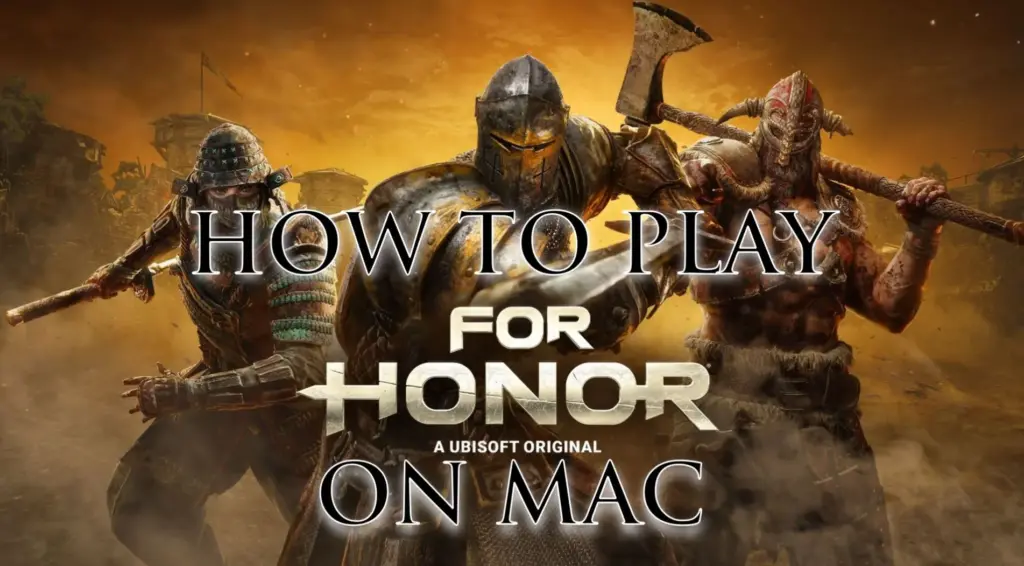
Can You Play For Honor on Mac?
Absolutely, For Honor can be played on a Mac with the right solutions even if it’s not native for Mac. I recommend four viable options: three cloud gaming services – GeForce Now and Xbox Cloud Gaming (XCloud) – and one local solution, Bootcamp, for Intel-based Macs.
Each method has its strengths and weaknesses, but all are effective for running For Honor on your Mac, with the best choice hinging on your preferences and hardware setup.
- GeForce Now provides a seamless streaming experience, perfect for quick setup and access to For Honor via Steam, with a modest 25 Mbps connection requirement and crisp visuals.
- XCloud, included with Xbox Game Pass Ultimate, streams For Honor effortlessly, saving local storage, and performs well with a 15 Mbps connection, though it may experience minor input lag compared to the others. These services also unlock access to numerous other games, many unavailable natively on Mac.
- Bootcamp allows local gameplay but is exclusive to Intel Macs and involves a time-consuming setup. Given that For Honor demands a robust GPU – such as an NVIDIA GTX950 or AMD R9 270 at minimum – and most Intel Macs have modest graphics capabilities, Bootcamp is my least recommended option unless you own a high-end Intel-based machine like a MacBook Pro with an i7 processor.
Click here for a more detailed breakdown of all the methods.
| Cloud Options (GFN, and XCloud) | BootCamp | |
| Requirements | ≥ 15 Mbps Internet speed (XCloud) ≥ 25 Mbps Internet speed (GFN) | MacBook Pro (i5 or i7) or better; dedicated GPU with 2 GB RAM or more |
| Must Own Game | Yes | Yes |
| Supported game stores | Steam | Steam |
| Setup Difficulty | 1/5 – 🍼 Child’s Play | 3/5 – 🎯 Some Focus Required |
| Time to Set Up | ~ 10 min | ~ 1-2 hours |
| Performance | 4/5 – near native experience | 2/5 – only a small percentage of Intel Macs can run it |
| Stability | 4/5 – only minor hiccups | 5/5 – very stable with powerful enough Macs |
Now let’s move on to how to use those methods.
How to Play For Honor on Mac
Now that you understand the available methods, let me guide you through setting up each one to play For Honor on your Mac. We will begin with the cloud gaming solutions – GeForce Now, and XCloud – before detailing the Bootcamp process for Intel Mac users.

How to Play For Honor on Mac With GFN
- 1.1Click the GeForce Now link → Join Now → sign up for your preferred plan.
- 1.2Go to the Downloads page. Download GeForce Now for macOS.
- 1.3Double-click the installer. Drag the app to your Applications folder.
- 1.4Launch GFN and log in.
- 1.5Click the menu in the top left → Settings → connect your respective game store account.
- 1.6Click the menu again → Games → search for For Honor, and click Play.
- 1.7Wait for the connection test. If you get a weak connection warning, you can ignore it by clicking Continue and still play the game.
- 1.8Wait for the game to load and start playing.

How to Play For Honor on Mac With Xbox Cloud Gaming
- 1.1Download Microsoft Edge (the best browser for XCloud).
- 1.2Open Edge, click the provided XCloud link, sign up, and subscribe to the Game Pass Ultimate plan.
- 1.3If you have a game controller, connect it to your Mac.
- 1.4If you don’t have a controller, install this Edge extension, pin it to your Toolbar, and turn it on before starting the game.
- 1.5Search for For Honor in the XCloud site and click Play.
- 1.6If you are using the Mouse and keyboard extension, click the center of your screen when the game starts to enable it.
- 1.7When the game loads, you can start playing.

How to Run For Honor on Mac With Bootcamp
- 1.1Head to Microsoft’s official site and download the latest Windows 10 ISO file.
- 1.2Next, open Boot Camp Assistant (found in Applications > Utilities), click Continue → Choose, pick your downloaded Windows ISO file, then click Open.
- 1.3Adjust the slider to give your Windows partition at least 50 GB storage, then click Install → Next.
- 1.4The installation begins. Follow the prompts, skip the product key prompt by selecting “I don’t have a product key”, then finish setting up Windows as guided.
- 1.5Once Windows is installed and set up, download Steam, install it, and use it to download For Honor. Once that’s done, you are ready to play.
For Honor on Mac – Conclusion
For Honor’s exhilarating battles beckon Mac users through accessible cloud solutions like GeForce Now and XCloud, which deliver seamless combat with minimal setup. Bootcamp offers a local option for Intel Macs but demands patience and power. These methods ensure every warrior can clash swords in For Honor’s vibrant arenas, tailored to your Mac’s capabilities and your gaming style, making epic duels just a few clicks away.