TL;DR – Methods to play Clair Obscur: Expedition 33
- Boosteroid and GeForce Now: Great for users with a strong internet connection who already own the game on a supported platform. Delivers sharp visuals and low latency.
- Xbox Cloud Gaming: Best for casual players or Game Pass subscribers. Works well with a controller, but not ideal for keyboard and mouse users.
- CrossOver: Suited for advanced users with M3 or M4 Macs willing to tweak settings. Offers local performance but needs power and patience.
- Boot Camp: Only for legacy Intel Macs with discrete GPUs – low priority due to limited support and aging hardware.
Today I’m diving into Clair Obscur: Expedition 33 – a new turn-based RPG with serious visual flair and a cool world design. Unfortunately, it’s not available natively on Mac. But that didn’t stop me. I tried multiple workarounds to see what actually works. This page breaks down every method I tested, in detail.
Check out our video guide on YouTube!
Can You Play Expedition 33 on Mac?
Alright, so here’s where I break down exactly how I got Expedition 33 running on my Mac. I tested each method hands-on, poked around with settings, and took notes on what actually worked – and what didn’t. If you’re like me and just want to play without wasting time, this part’s for you. I’ll walk you through each option step by step, from setup to gameplay, so you can figure out what fits your Mac and your style.
Click here for a more detailed breakdown of all the methods.
| GFN and | CrossOver | BootCamp | |
| Requirements | ≥ 15 Mbps Internet speed (Boosteroid and XCloud) ≥ 25 Mbps Internet speed (GFN) | Apple Silicon M1 Max or better | Maxed-out 2019 Intel iMac or Mac Pro |
| Must Own Game | Yes | Yes | Yes |
| Supported game stores | Steam, Xbox | Steam | Steam |
| Setup Difficulty | 1/5 – 🍼 Child’s Play | 4/5 – 🧩 Moderate Challenge | 3/5 – 🎯 Some Focus Required |
| Time to Set Up | ~ 10 min | ~ 20-30 min | ~ 1-2 hours |
| Performance | 4/5 – near native experience | 4/5 – near native experience | 1/5 – only a minuscule percentage of Intel Macs can run it |
| Stability | 4/5 – only minor hiccups | 4/5 – only minor hiccups | 5/5 – very stable with powerful enough Macs |
Now let’s move on to how to use those methods.
How to Play Clair Obscur on Mac
Here’s where I break down exactly how I got Expedition 33 running on my Mac. I tested each method hands-on, poked around with settings, and took notes on what actually worked – and what didn’t.
If you’re like me and just want to play without wasting time, this part’s for you. I’ll walk you through each option step by step, from setup to gameplay, so you can figure out what fits your Mac and your style.
How to Play Clair Obscur: Expedition 33 on Mac With Boosteroid
- 1.1Click the Boosteroid button above. Create an account or sign up with Google.
- 1.2Go to your profile page(top-right), click Subscribe, select a preferred plan, and start your subscription.
- 1.3In Boosteroid, search for “Clair Obscur: Expedition 33” and click Play (or Install and Play) under your preferred version of the game.
- 1.4Click OK, Let’s go, and wait for the game to load.
- 1.5Log into your game store account. Clair Obscur: Expedition 33 will launch directly in your browser.
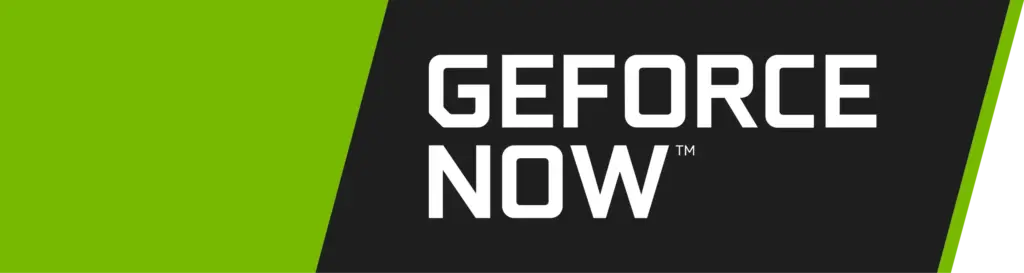
How to Play Expedition 33 on Mac With GFN
- 1.1Click the GeForce Now link → Join Now → sign up for your preferred plan.
- 1.2Go to the Downloads page. Download GeForce Now for macOS.
- 1.3Double-click the installer. Drag the app to your Applications folder.
- 1.4Launch GFN and log in.
- 1.5Click the menu in the top left → Settings → connect your respective game store account.
- 1.6Click the menu again → Games → search for Expedition 33, and click Play.
- 1.7Wait for the connection test. If you get a weak connection warning, you can ignore it by clicking Continue and still play the game.
- 1.8Wait for the game to load and start playing.

How to Play Expedition 33 on Mac With Xbox Cloud Gaming
- 1.1Download Microsoft Edge (the best browser for XCloud).
- 1.2Open Edge, click the provided XCloud link, sign up, and subscribe to the Game Pass Ultimate plan.
- 1.3If you have a game controller, connect it to your Mac.
- 1.4If you don’t have a controller, install this Edge extension, pin it to your Toolbar, and turn it on before starting the game.
- 1.5Search for Expedition 33 in the XCloud site and click Play.
- 1.6If you are using the Mouse and keyboard extension, click the center of your screen when the game starts to enable it.
- 1.7When the game loads, you can start playing.

How to Play Expedition 33 on Mac With CrossOver
- 1.1Click the CrossOver button, download the app (the free 14-day trial or the paid version), and install it.
- 1.2Open CrossOver → Bottle (top-left) → New Bottle → Create (Windows 10, 64-bit compatibility).
- 1.3Right-click the new bottle → Install Software → search for Steam and install it.
- 1.4Open Steam, log in, search for Expedition 33 in your library, and install it.
- 1.5After it installs, exit Steam, enable E-Sync, and D3DMetal, and Reboot the bottle.
- 1.6Start Steam again and launch Expedition 33 from your library.

How to Run Expedition 33 on Mac With Bootcamp
- 1.1Head to Microsoft’s official site and download the latest Windows 10 ISO file.
- 1.2Next, open Boot Camp Assistant (found in Applications > Utilities), click Continue → Choose, pick your downloaded Windows ISO file, then click Open.
- 1.3Adjust the slider to give your Windows partition at least 50 GB storage, then click Install → Next.
- 1.4The installation begins. Follow the prompts, skip the product key prompt by selecting “I don’t have a product key”, then finish setting up Windows as guided.
- 1.5Once Windows is installed and set up, download Steam, install it, and use it to download Expedition 33. Once that’s done, you are ready to play.

Clair Obscur: Expedition 33 on Mac – Performance
If you’re the type who wants to know how well each method actually runs before committing, this section is for you. I tested every setup myself on my Mac, checking how the game felt in real-world conditions – not just whether it launched, but how smooth it played, how responsive the controls were, and whether it felt worth it. Some methods surprised me, others… not so much. Here’s a full breakdown of what to expect from each one.
Streaming Expedition 33 on MacBook With Boosteroid, XCloud and GeForce Now
I started with cloud gaming because it’s the quickest way to get into Expedition 33 without jumping through too many hoops.
I first gave Clair Obscur: Expedition 33 a run on my MacBook using Boosteroid and a 50 Mbps Wi-Fi connection. As already expected, everything ran much smoother than I figured it would. Getting started was a breeze – just log in, launch the game, and you’re off.
There were a few moments where input lag cropped up, mostly during fast-paced action, but it wasn’t enough to ruin the experience. My ping hovered around 22 ms, which is decent, but switching to a wired Ethernet connection made a noticeable difference, especially for keeping things consistent.
I played in 4K, and while Boosteroid handled it impressively well, the overall streaming quality definitely felt best when I was hardwired. Visuals stayed sharp and smooth at 60 FPS for the most part, though darker scenes sometimes showed minor compression artifacts. All in all, for instant access without installs? Absolutely worth it.
Xbox Cloud Gaming was up next. With a controller, it worked surprisingly well – smooth enough to play comfortably, even during battles with lots of effects on screen. But when I tested it using keyboard and mouse through the browser extension… yeah, not great. Input lag and weird mapping made it basically unplayable. Definitely stick to a gamepad there.
Then I tried GeForce Now, which felt more stable overall. The visuals looked sharper, and the input response was tighter – especially over Ethernet. Just make sure your internet is up to it. I was running it on a 5 GHz connection with solid results, but even slight dips in bandwidth made a difference. Both services work, but for the best experience, you really want to play with a controller and a reliable connection.

Running Clair Obscur on Mac With CrossOver
Performance-wise, running Clair Obscur: Expedition 33 on Mac through CrossOver is a mixed bag – and heavily dependent on your hardware.
On my M3 Max, I averaged around 45–50 FPS at 1080p, with occasional dips into the low 40s during heavier scenes. It felt surprisingly smooth, especially with TSR upscaling and D3DMetal enabled, but some minor visual quirks still popped up here and there.
On the other hand, users on M1 Ultra or M1 Max report lower performance – 30 to 40 FPS on medium settings – with significantly more rendering issues: missing assets, low-poly foliage, and transparency glitches. These problems seem tied to how Unreal Engine 5’s instance shaders interact with Metal on older Apple Silicon.
If you’re on a base M1 or M2 MacBook Air, expect major compromises. The game may launch, but you’ll likely deal with poor frame rates, graphical bugs, and heavy memory pressure. I’d recommend 24GB of RAM at minimum.
For newer systems like the M3 Pro or M4 Max, results look much better – some users even hover around 60 FPS with medium-high settings. Overall, CrossOver can make it work, but only newer, high-end Macs deliver a solid, visually coherent experience without distracting issues or constant tweaking.

Download Clair Obscur: Expedition 33 on Mac With BootCamp – Is it Even Worth It?
Running Expedition 33 on Intel-based Macs through Boot Camp is technically possible, but only on the most powerful configurations – think 2019 Intel MacBook Pro 16″ with a Radeon Pro 5500M or iMacs with dedicated AMD GPUs.
Even then, performance would likely sit around 30 FPS at low to medium settings, assuming the system has at least 16 GB RAM and an SSD. These machines just barely meet the minimum Windows requirements, and thermal limitations could impact stability.
Also, Boot Camp only works on Intel Macs, so it’s a niche solution.
For most users, cloud gaming options like Boosteroid, GeForce Now or Xbox Cloud Gaming are far more practical. They offer smoother gameplay without the stress of pushing aging hardware beyond its comfort zone, especially for a modern Unreal Engine 5 game like this.
Clair Obscur: Expedition 33 on Mac – Conclusion
After testing every option I could find, I’d say playing Clair Obscur: Expedition 33 on a Mac isn’t just possible, it’s actually pretty solid – if you pick the right method for your setup. For most people, cloud gaming will be the smoothest path.
If you’re on newer Apple Silicon and don’t mind fiddling a bit, CrossOver can work too. And if you’ve got an old Intel Mac with Boot Camp? Maybe skip it.
Either way, Mac gaming’s in a weird place, but with the right approach, this one’s absolutely playable. Hope this helped you cut through the guesswork and get started.