Assassin’s Creed Shadows is finally here, and of course I had to find out if I could play it on my Mac. Short answer: yes. The game is playable natively on Apple Silicon Macs, and there are also a few solid cloud options. I tested everything. This page has the details, the pros, the cons – straight from someone who actually tried it all.
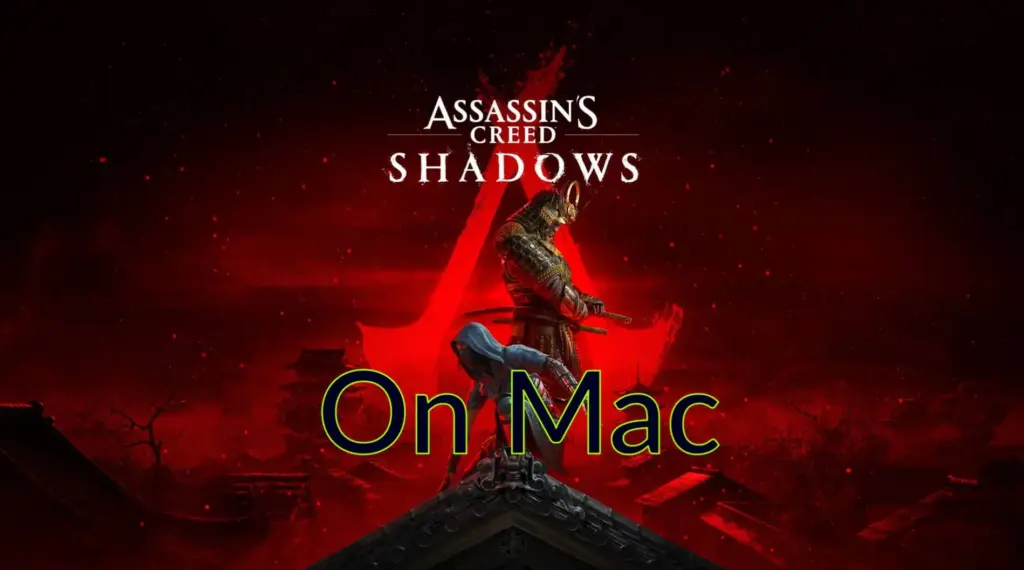
Can You Play Assassin’s Creed Shadows on Mac?
Yes, you absolutely can. If you’ve got an Apple Silicon Mac, the game runs natively – no tricks or workarounds needed. But if you’re on Intel or just prefer cloud gaming, there are a few alternatives. I personally tested Boosteroid, GeForce Now, and XCloud. Each one works, and each one comes with its own strengths and quirks.
TL;DR for each method:
- Native macOS (Apple Silicon only) – Best for players with M3 or M4 Macs who want the cleanest setup, though performance is locked around 30 FPS.
- Cloud Gaming (GeForce Now, Boosteroid) – Ideal for Intel Macs or lower-end Apple Silicon models; no installation needed and solid performance with a good internet connection.
- Xbox Cloud Gaming – Great for casual play with a controller; avoid if you need keyboard and mouse.
- BootCamp – Not recommended; poor performance and compatibility issues on most Intel Macs.
Click here for a more detailed breakdown of all the methods.
| Native | Boosteroid and GFN | Xbox Cloud | |
| Requirements (minimum) | M2 Pro (16 GB) | ≥ 15 mbps Internet speed≤ 40 ms ping | MacBook Pro (i5 or i7) or better |
| Must Own Game | Yes | Yes | Yes |
| Supported game stores | Apple Store, Ubisoft | Steam, Ubisoft (GFN) | Xbox |
| Ease of Use | 1/5 – 🍼 Child’s Play | 1/5 – 🍼 Child’s Play | 1/5 – 🍼 Child’s Play |
| Time to Set Up | ~ 10 min | ~ 10 min | ~ 10 min |
| Performance | 3/5 – game is poorly optimized | 4/5 – near native expereince | 4/5 – near native expereince |
| Stability | 4/5 – only minor hiccups | 4/5 – only minor hiccups | 5/5 – very stable with powerful enough Macs |
Now let’s move on to how to use those methods.
How to Play Assassin’s Creed Shadows on Mac
If you’re wondering how to actually play Assassin’s Creed Shadows on your Mac, I’ve got you covered. I tried every method myself, and the good news is – they’re all surprisingly straightforward. Whether you’re going the native route on an Apple Silicon machine or streaming through one of the cloud platforms, it’s quick to set up and easy to jump in.
Below, I’ll explain how to use the cloud options, but if you’ve got a Mac with Apple Silicon and it meets the system requirements, you can play Assassin’s Creed Shadows natively – no extra tools needed.
Just download the game from the Mac App Store or get it from Ubisoft, install it, and you’re good to go. It runs like any other Mac app. I’ll get into how well it actually performs a bit further down, but setup-wise, it couldn’t be more straightforward.
We Recommend:



🎮 This is the best value we found for Assassin’s Creed Shadows. It is our Editor’s Choice for this game, which we verify independently every time (see our Editorial Policy for our methodology).🎮
—————————————————————————————————
You can play Assassin’s Creed Shadows for a total of $11 without buying it. If you don’t like it you can play over 100 other games with Boosteroid + PC Game Pass. Assassin’s Creed Shadows costs $55 full-price on Steam.
✔️ Over a hundred freely accessible titles with PC Game Pass. See the list of games here.
✔️ Up to 4K, 120FPS streaming quality and ray tracing, with Boosteroid Cloud Gaming.
—————————————————————————————————
| Click to Get Boosteroid | $9.89 /month; $7.50 /mo if bought annually | Up to 4K/120 FPS with Ray-tracing and FSR |
| Click to Get PC Game Pass | $1 for 14 days, $11.99 /month later | Unlimited access to hundreds of gaming titles. |
How to Play Assassin’s Creed Shadows on Mac With Boosteroid and Xbox Game Pass
- 1.1Go to Boosteroid and create an account or sign up with Google.
- 1.2Go to your profile page(top-right), click Subscribe, select a preferred plan, and start your subscription.
- 1.3👉 Complete this step if you want to play Assassin’s Creed Shadows with Xbox Game Pass; it’s not needed if you buy the game.
► Click the Xbox Game Pass button above, click on Join Now under the PC Game Pass plan, then log in with your Microsoft account, and select a payment method to start your subscription.► If you don’t already have a Microsoft account, you’ll first need to create one to continue.
- 1.5Click OK, Let’s go, and wait for the game to load.
- 1.6Log into your game store account. Assassin’s Creed Shadows will launch directly in your browser.

2. How to Play Assassin’s Creed Shadows on Mac With GFN
- 2.1Click the GeForce Now link → Join Now → sign up for your preferred plan.
- 2.2Go to the Downloads page. Download GeForce Now for macOS.
- 2.3Double-click the installer. Drag the app to your Applications folder.
- 2.4Launch GFN and log in.
- 2.5Click the menu in the top left → Settings → connect your respective game store account.
- 2.6Click the menu again → Games → search for Assassin’s Creed Shadows, and click Play.
- 2.7Wait for the connection test. If you get a weak connection warning, you can ignore it by clicking Continue and still play the game.
- 2.8Wait for the game to load and start playing.

3. How to Play XXX on Mac With Xbox Cloud Gaming
- 3.1Download Microsoft Edge (the best browser for XCloud).
- 3.2Open Edge, click the provided XCloud link, sign up, and subscribe to the Game Pass Ultimate plan.
- 3.3If you have a game controller, connect it to your Mac.
- 3.4If you don’t have a controller, install this Edge extension, pin it to your Toolbar, and turn it on before starting the game.
- 3.5Search for XXX in the XCloud site and click Play.
- 3.6If you are using the Mouse and keyboard extension, click the center of your screen when the game starts to enable it.
- 3.7When the game loads, you can start playing.

Assassin’s Creed Shadows on Mac – Performance
If you’re still unsure which method to go with, this next part should help. I tested Assassin’s Creed Shadows on my Mac using each option – native and cloud – to see how they actually perform in real gameplay. This section is for those who want more than just “it works.” I’ll break down what the game felt like to play on each method, including responsiveness, visuals, and stability, so you can decide what’s worth your time.
Streaming Assassin’s Creed Shadows on MacBook With Boosteroid, GeForce Now, and XCloud
I tested Assassin’s Creed Shadows on all three major cloud platforms – Boosteroid, GeForce Now, and Xbox Cloud Gaming – just to see which one worked best on my Mac, and honestly, they all held up surprisingly well with a few quirks here and there.
- Boosteroid was easy to get running. After logging in and linking my game library, I was in the game within minutes. The connection held steady, and with my wired Ethernet setup, I didn’t notice any major lag. I used an mouse and keyboard, which worked perfectly, and even on Wi-Fi, performance was smooth enough for casual play.
- GeForce Now was equally smooth once everything was set up. I had to make sure my game was tied to a supported platform and my latency was under 40 ms, but once I cleared that, the stream quality at 1080p looked really sharp. Using a controller or keyboard and mouse both felt responsive on my MacBook, though I leaned toward controller for the better overall feel.
- Xbox Cloud Gaming was a bit more mixed. It worked great with my controller – quick, fluid, and actually fun to play on the go. But when I tried using the browser extension to get keyboard and mouse support, it was kind of a mess. Input lag and weird responsiveness made it more frustrating than helpful. So if you’re going with Xbox Cloud, definitely stick to a controller.
Overall, all three options were usable, and each had moments where I forgot I was even streaming the game.

Download Assassin’s Creed Shadows on M1/M2/M3 Mac – Performance Expectations
Performance on the native macOS version of Assassin’s Creed Shadows is rough, even on high-end Apple Silicon.
I tested it on an M3 Max MacBook Pro with 36GB of RAM, and even at default settings (mostly medium), I was barely hitting 30 FPS. The game was using close to 28GB of memory, and still stuttering with noticeable input lag. Dropping the settings helped stabilize it around 30 FPS, but it didn’t feel smooth.
Worse, there’s no way to fully turn off ray tracing – only to lower it. Based on this, I wouldn’t expect great results on anything below the M3 Max. An M1 Max or M2 Pro will likely only manage 720p at low settings, and even then, not always consistently.
If you’re on something like an M2 MacBook Air or M1 Pro, I’d seriously reconsider playing it natively. On the flip side, M4 Max systems might push a cleaner 1440p experience, but even those seem capped at 30 FPS based on current reports.
There’s no sign of 60 FPS support anywhere, even on Apple’s best chips. Unless the game gets a serious optimization patch, this version feels like a missed opportunity – especially for a game that’s supposed to showcase native Mac gaming.
Can You Assassin’s Creed Shadows on an Intel Mac?
If you’re on an Intel-based Mac, Assassin’s Creed Shadows isn’t natively supported – plain and simple. The game only runs on Apple Silicon Macs through the native macOS version. That leaves cloud gaming as the only real option for Intel users, and honestly, it’s the only one I’d recommend.
Technically, you could try running the Windows version through BootCamp, but I wouldn’t get your hopes up. This game demands a modern GPU and heavy CPU support, plus ray tracing capabilities that most Intel Macs, even high-end iMacs or MacBook Pros with dedicated AMD graphics, simply don’t have.
At best, a fully specced 2019 iMac with a Radeon Pro Vega 48 might boot the game, but you’d likely be stuck at 720p, low settings, and under 30 FPS – assuming it runs at all. And with no proper ray tracing hardware and questionable driver support, you’d be fighting more technical issues than it’s worth.
For 99% of Intel Mac users, BootCamp just isn’t a viable path. If you really want to play Shadows on an Intel Mac, go with a cloud platform like GeForce Now or Boosteroid. You’ll get a far better experience without trying to brute-force a setup that just isn’t built for it.
Assassin’s Creed Shadows on Mac – Conclusion
So after testing everything, here’s where I landed: if you’ve got a newer Apple Silicon Mac, playing Assassin’s Creed Shadows natively is possible, but don’t expect it to blow you away – at least not yet.
For most people, especially Intel users, cloud gaming is the way to go. It’s fast, easy, and gives you a better experience overall. I’d avoid BootCamp entirely. Hopefully future patches improve things on macOS, but right now, the cloud options are carrying the weight.
No matter what setup you’ve got, there’s a way to play – you just need to pick what fits your machine and playstyle.