TL;DR – Methods to play Oblivion Remastered
- Cloud Gaming (Boosteroid, GFN, Xbox Cloud) – Great for casual players or anyone who doesn’t want to mess with installation or performance tweaks. Just plug in a controller and go.
- CrossOver – Best for enthusiasts with Apple Silicon who want the full experience and don’t mind tweaking settings. Solid performance on M3/M4 hardware.
- Whisky – Not recommended for now. Too unstable, with frequent crashes and hardware detection issues. May improve later, but not worth the hassle at this point.
I’ve always loved revisiting classics, so when the Oblivion Remaster dropped, I had to try it. Unfortunately, it’s not natively available on Mac – no surprise there. Still, that didn’t stop me. I went deep into every workaround I could find, and this page breaks down exactly what worked, what didn’t, and why.
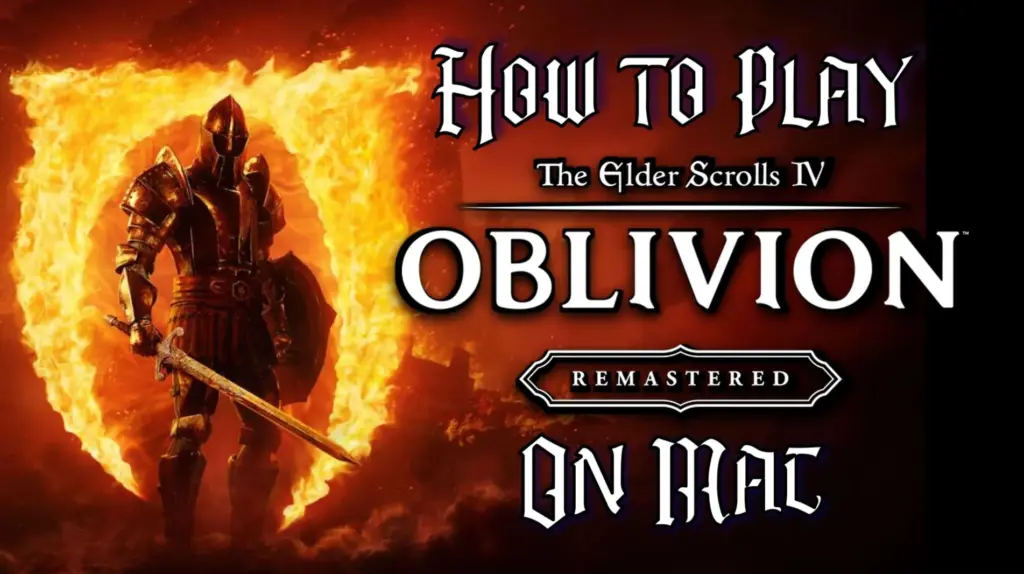
Can You Play Oblivion Remaster on Mac?
Not directly. There’s no native Mac version of Oblivion Remaster, but that doesn’t mean you’re out of luck. I tested several alternative methods that let you play it on a Mac with varying levels of success. The five main options I explored were Boosteroid, GeForce Now, Xbox Cloud Gaming, CrossOver, and Whisky. Each has its own quirks, setup process, and performance profile. I’ll walk you through what to expect with each, based entirely on my own hands-on experience.
Click here for a more detailed breakdown of all the methods.
| Boosteroid, GFN, Xbox Cloud Gaming | CrossOver | Whisky (doesn’t work well at the moment) | |
| Requirements | ≥ 15 Mbps Internet speed (Boosteroid and XCloud) ≥ 25 Mbps Internet speed (GFN) | Apple Silicon M2 Pro or better (16 GB) | Apple Silicon M1 Max or better (24 GB) |
| Must Own Game | Yes | Yes | Yes |
| Supported game stores | 4/5 – near native experience | Steam | Steam |
| Ease of Use | 1/5 – 🍼 Child’s Play | 4/5 – 🧩 Moderate Challenge | 3/5 – 🎯 Some Focus Required |
| Time to Set Up | ~ 10 min | ~ 20-30 min | ~ 30-40 min |
| Performance | 4/5 – near native experience | 3/5 – works decently only on higher-end Macs | 1/5 – too many issues at the moment; might improve in the future |
| Stability | 4/5 – only minor hiccups | 3/5 – might encounter some errors and bugs | 1/5 – too many issues at the moment; might improve in the future |
Now let’s move on to how to use those methods.
How to Play Oblivion Remaster on Mac
Alright, if you’re ready to actually get Oblivion Remaster running on your Mac, here’s where things get practical. I’ve gone through each method myself – no theory, no guessing – just trial, error, and figuring out what actually works.
Below, you’ll find step-by-step instructions for every option I tested. Whether you’re going the cloud route or trying to run it locally, I’ve laid it all out clearly so you can pick the method that fits your setup best and dive in.

How to Play Oblivion Remastered on Mac With Boosteroid
- 1.1Click the Boosteroid button above. Create an account or sign up with Google.
- 1.2Go to your profile page(top-right), click Subscribe, select a preferred plan, and start your subscription.
- 1.3Search for “Oblivion Remastered”, choose your preferred version of the game (Steam, Epic, etc.) and click Play (or Install and Play).
- 1.4Click OK, Let’s go, and wait for the game to load.
- 1.5Log into your game store account. Oblivion Remastered will launch directly in your browser.

How to Play Oblivion Remastered on Mac With GFN
- 1.1Click the GeForce Now link → Join Now → sign up for your preferred plan.
- 1.2Go to the Downloads page. Download GeForce Now for macOS.
- 1.3Double-click the installer. Drag the app to your Applications folder.
- 1.4Launch GFN and log in.
- 1.5Click the menu in the top left → Settings → connect your respective game store account.
- 1.6Click the menu again → Games → search for Oblivion Remastered, and click Play.
- 1.7Wait for the connection test. If you get a weak connection warning, you can ignore it by clicking Continue and still play the game.
- 1.8Wait for the game to load and start playing.

How to Play Oblivion Remastered on Mac With Xbox Cloud Gaming
- 1.1Download Microsoft Edge (the best browser for XCloud).
- 1.2Open Edge, click the provided XCloud link, sign up, and subscribe to the Game Pass Ultimate plan.
- 1.3If you have a game controller, connect it to your Mac.
- 1.4If you don’t have a controller, install this Edge extension, pin it to your Toolbar, and turn it on before starting the game.
- 1.5Search for Oblivion Remastered in the XCloud site and click Play.
- 1.6If you are using the Mouse and keyboard extension, click the center of your screen when the game starts to enable it.
- 1.7When the game loads, you can start playing.

How to Play Oblivion Remastered on Mac With CrossOver
- 1.1Click the CrossOver button, download the app (the free 14-day trial or the paid version), and install it.
- 1.2Open CrossOver → Bottle (top-left) → New Bottle → Create (Windows 10, 64-bit compatibility).
- 1.3Right-click the new bottle → Install Software → search for Steam and install it.
- 1.4Open Steam, log in, search for Oblivion Remastered in your library, and install it.
- 1.5After it installs, exit Steam, enable E-Sync, and D3DMetal, and Reboot the bottle.
- 1.6Start Steam again and launch Oblivion Remastered from your library.

How to Download Oblivion Remastered on Mac With Whisky
- 1.1Click the Whisky button above and download the latest version.
- 1.2Double-click the downloaded .zip file and drag and drop the extracted Whisky to your Applications folder.
- 1.3Start Whisky. Click Open when asked to confirm the action. Click Next to install.
- 1.4Select Create a Bottle and create one with Windows 10 compatibility.
- 1.5Open this Steam page and click the Windows logo (under Install Steam) to download the Windows version.
- 1.6In Whisky, click Open C: drive. Drag and drop the SteamSetup.exe file into C:.
- 1.7Click Run in Whisky, find SteamSetup.exe, open it, and follow the prompts.
- 1.8When Steam installs, log in and click Allow when asked if you want the application to accept incoming connections.
- 1.9In Steam, find Oblivion Remastered, click Install, and launch the game when its ready.

Oblivion Remastered on Mac – Performance
Now that setup’s out of the way, let’s talk performance – because getting the game to launch is one thing, but making it actually playable is another.
I tested each method directly on my Mac and paid close attention to things like performance, graphics quality, stability, and overall experience.
If you’re trying to figure out which option feels the most like playing Oblivion Remaster the way it’s meant to be played, this section is where it gets real.
Streaming Oblivion Remastered on MacBook With Boosteroid
When I first tried Oblivion Remaster through cloud gaming, I wasn’t sure what to expect, but honestly, I was surprised by how playable it was across the board.
Boosteroid gave me a smooth, responsive experience – as long as I stayed wired in with Ethernet and kept my ping low. I used an Xbox controller for most of the testing and didn’t run into input issues or major stutters. The setup was quick too, and once I logged into my Steam account, I was good to go.
GeForce Now also held up well. On a solid 5 GHz Wi-Fi connection, I was able to run the game at 1080p with minimal input lag, and it looked fantastic. Game library integration was seamless once I linked everything.
Xbox Cloud Gaming was a bit more of a mixed bag. With a controller, it actually felt great – streaming was stable, and input was tight. But when I tried to use the browser extension to play with keyboard and mouse, it just didn’t hold up. The lag and janky controls made it tough to recommend that setup.
Overall though, each service gave me a reliable way to play the game on my Mac, no installs required.

Running Oblivion Remastered on Mac With CrossOver and Whisky
Running Oblivion Remaster on a Mac through CrossOver was a mixed bag at first, but once I figured out the right tweaks, it became surprisingly solid, at least on the right hardware.
On my M3 Pro, I was able to hit 50–60 FPS outdoors with all quality settings on high and FSR set to Balanced, though frame rates fluctuated and screen tearing popped up even with V-Sync enabled. Inside dungeons, performance jumped up to 60+ FPS easily.
On more powerful setups like the M4 Max, the game flew up to 90 FPS on Ultra settings with FSR3 and Frame Generation, although occasional visual glitches or momentary stutters still showed up. Even M1 Max users could squeeze out 30–45 FPS in dungeons, but outside areas tanked the performance to 10–20 FPS, forcing a drop to 1512×900 and low settings.
Based on what I’ve seen, I’d say M2 Pro and M3 base models should manage medium settings with a steady 30–45 FPS if you’re willing to compromise on resolution and effects. Lower-end machines like M1 or M2 Airs will likely struggle outside of dungeons, especially at native screen resolutions.
Whisky, on the other hand, just wasn’t reliable. It crashed on launch for one user due to driver and CPU detection issues, possibly tied to a core usage cap in the Game Porting Toolkit. Until that changes, I wouldn’t count on Whisky being a stable option for this game.
If you’re serious about playing Oblivion Remaster on Mac, CrossOver is clearly the better path right now.

Oblivion Remastered on Mac – Conclusion
Playing Oblivion Remaster on a Mac isn’t exactly plug-and-play, but it’s totally doable – and honestly, pretty satisfying once it works.
If you’ve got a solid internet connection and just want to dive in quick, cloud gaming is a super easy route.
But if you’re running something like an M3 or M4 Mac and don’t mind dialing in the settings, CrossOver gives you a much more native, PC-like experience.
Whisky? Maybe skip it for now. Overall, I’m just glad we’ve got options – because this game deserves to be played, even if it takes a little extra effort to make that happen.