Kingdom Come: Deliverance II is finally here, and I couldn’t wait to dive in. But if you’re using a Mac like me, you’re probably wondering—can we even play it? Not natively, no. But I’ve tested all the available workarounds. Here’s everything I found, with plenty of hands-on detail.
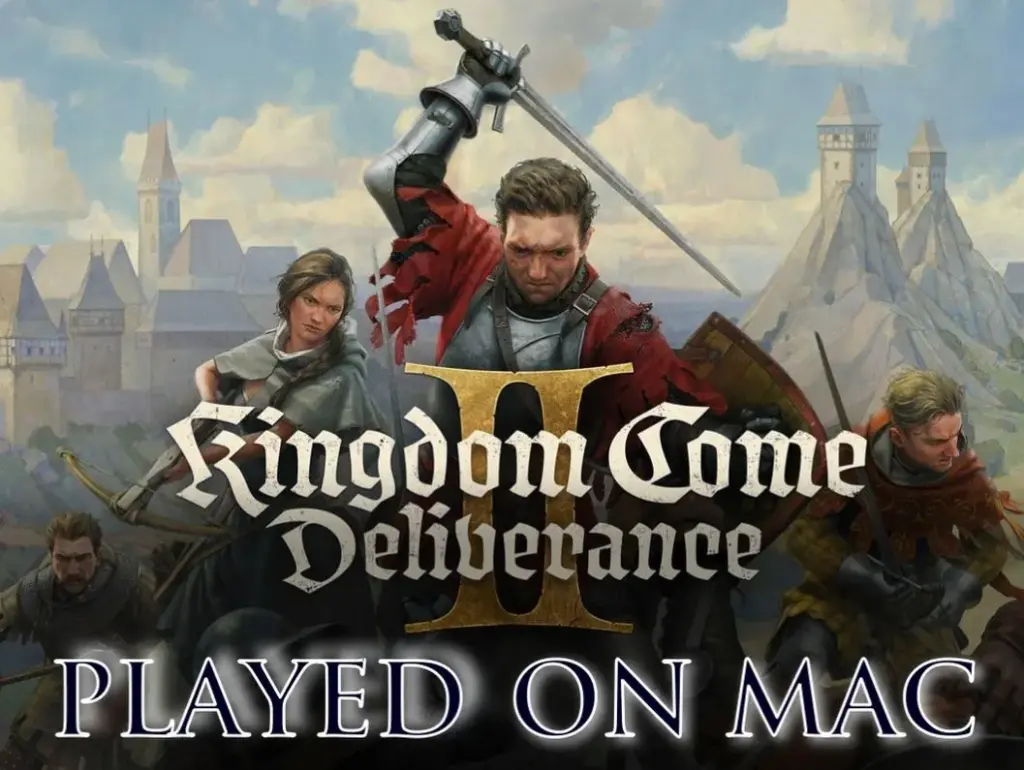
Can You Play Kingdom Come: Deliverance II on Mac?
There’s no native Mac version of Kingdom Come: Deliverance II, unfortunately. But that doesn’t mean you’re completely out of luck. There are alternative methods: Boosteroid and GeForce Now both work. CrossOver and Whisky? Not right now—both throw errors. Bootcamp might work on very specific Intel Macs, but I couldn’t test it.
TL;DR for each method:
- Here’s a quick breakdown of which method might work best for you, depending on your setup and preferences:
- Boosteroid: Great for users with stable internet and minimal setup needs—just log in and play. Best for casual to moderate gamers.
- GeForce Now: Ideal for users who want higher graphical fidelity and already own a decent game library across platforms.
- CrossOver & Whisky: For tech-savvy users who like experimenting and don’t mind failure—these might work eventually, but not right now.
- Bootcamp: Only worth considering if you already own a high-end Intel Mac. Otherwise, skip it.
Click here for a more detailed breakdown of all the methods.
| Boosteroid and GFN | BootCamp | |
| Requirements | ≥ 15 Mbps Internet speed (Boosteroid) ≥ 25 Mbps Internet speed (GFN) | 2019 Mac Pro or a maxed-out Intel iMac |
| Must Own Game | Yes | Yes |
| Supported game stores | Steam | Steam |
| Ease of Use | 1/5 – 🍼 Child’s Play | 3/5 – 🎯 Some Focus Required |
| Time to Set Up | ~ 10 min | ~ 1-2 hours |
| Performance | 4/5 – near native expereince | 1/5 – only a minuscule percentage of Intel Macs can run it |
| Stability | 4/5 – only minor hiccups | 5/5 – very stable with powerful enough Macs |
Now let’s move on to how to use those methods.
How to Play Kingdom Come: Deliverance II on Mac
If you’re determined to play Kingdom Come: Deliverance II on your Mac, there are a few ways to make it happen—and I’ve gone through each of them myself to see what actually works. Some options are surprisingly smooth, others… not so much. Below, I’ll walk you through every method I tried, step by step, with all the details you need to get started. Whether you’re streaming or experimenting, here’s how to make it work (or not).

How to Play Kingdom Come: Deliverance II on Mac With Boosteroid
- 1.1Click the Boosteroid button above. Create an account or sign up with Google.
- 1.2Go to your profile page(top-right), click Subscribe, select a preferred plan, and start your subscription.
- 1.3Search for “Kingdom Come: Deliverance II”, choose your preferred version of the game (Steam, Epic, etc.) and click Play (or Install and Play).
- 1.4Click OK, Let’s go, and wait for the game to load.
- 1.5Log into your game store account. Kingdom Come: Deliverance II will launch directly in your browser.

How to Play Kingdom Come: Deliverance II on Mac With GFN
- 1.1Click the GeForce Now link → Join Now → sign up for your preferred plan.
- 1.2Go to the Downloads page. Download GeForce Now for macOS.
- 1.3Double-click the installer. Drag the app to your Applications folder.
- 1.4Launch GFN and log in.
- 1.5Click the menu in the top left → Settings → connect your respective game store account.
- 1.6Click the menu again → Games → search for Kingdom Come: Deliverance II, and click Play.
- 1.7Wait for the connection test. If you get a weak connection warning, you can ignore it by clicking Continue and still play the game.
- 1.8Wait for the game to load and start playing.
FAILED METHODS (that might work in the future)

3. How to Play Monster Hunter Wilds on Mac With CrossOver
- 3.1Click the CrossOver button, download the app (the free 14-day trial or the paid version), and install it.
- 3.2Open CrossOver → Bottle (top-left) → New Bottle → Create (Windows 10, 64-bit compatibility).
- 3.3Right-click the new bottle → Install Software → search for Steam and install it.
- 3.4Open Steam, log in, search for Monster Hunter Wilds in your library, and install it.
- 3.5After it installs, exit Steam, enable E-Sync, and D3DMetal, and Reboot the bottle.
- 3.6Start Steam again and launch Monster Hunter Wilds from your library.

4. How to Download Monster Hunter Wilds on Mac With Whisky
- 4.1Click the Whisky button above and download the latest version.
- 4.2Double-click the downloaded .zip file and drag and drop the extracted Whisky to your Applications folder.
- 4.3Start Whisky. Click Open when asked to confirm the action. Click Next to install.
- 4.4Select Create a Bottle and create one with Windows 10 compatibility.
- 4.5Open this Steam page and click the Windows logo (under Install Steam) to download the Windows version.
- 4.6In Whisky, click Open C: drive. Drag and drop the SteamSetup.exe file into C:.
- 4.7Click Run in Whisky, find SteamSetup.exe, open it, and follow the prompts.
- 4.8When Steam installs, log in and click Allow when asked if you want the application to accept incoming connections.
- 4.9In Steam, find Monster Hunter Wilds, click Install, and launch the game when its ready.

How to Run Kingdom Come: Deliverance II on Mac With Bootcamp
- 1.1Head to Microsoft’s official site and download the latest Windows 10 ISO file.
- 1.2Next, open Boot Camp Assistant (found in Applications > Utilities), click Continue → Choose, pick your downloaded Windows ISO file, then click Open.
- 1.3Adjust the slider to give your Windows partition at least 50 GB storage, then click Install → Next.
- 1.4The installation begins. Follow the prompts, skip the product key prompt by selecting “I don’t have a product key”, then finish setting up Windows as guided.
- 1.5Once Windows is installed and set up, download Steam, install it, and use it to download Kingdom Come: Deliverance II. Once that’s done, you are ready to play.

Kingdom Come: Deliverance II on Mac – Performance
Trying to get Kingdom Come: Deliverance II running is one thing—getting it to run well is a whole other story. If you’re wondering which method actually delivers a playable experience on Mac, I’ve got you covered. I tested each option personally, checking for stability, visual quality, input lag, and overall performance. If you want to know what’s smooth, what’s clunky, and what’s just a waste of time, this section breaks it all down in detail.

Streaming Kingdom Come: Deliverance II on MacBook With Boosteroid
I started with cloud gaming, since it’s the easiest way to jump in without messing around with wrappers or settings.
On Boosteroid, the game ran surprisingly well—smooth 1080p at 60 FPS most of the time, as long as my connection stayed stable. I used an Xbox controller, and the input felt responsive enough to enjoy the combat. Just make sure your ping to their servers is low, and you’re on IPv4—I had some hiccups with IPv6 until I switched.
Then I tried GeForce Now, which also delivered solid performance. It looked sharp and played smoothly, especially over Ethernet, though I had to re-link my game accounts before launching. Both platforms handled the game impressively, and either one is totally viable if you meet the internet requirements.
Honestly, for anyone not wanting to tinker endlessly, cloud gaming is the easiest way to get into Kingdom Come: Deliverance II on a Mac right now.

Attempting to Kingdom Come: Deliverance II on Mac With CrossOver and Whisky (Failed)
I spent a good chunk of time trying to get Kingdom Come: Deliverance II running with both CrossOver and Whisky—and so far, absolutely no success.
On my M3 Max MacBook Pro, I used CrossOver 24.0.7 with GPTK 2.0, and while the game technically “launched,” all I ever saw was a black screen. No errors, no progress—just the logo, and then nothing.
Whisky wasn’t any better. I tried multiple configurations, verified game files, and even messed around with DXVK and D3DMetal settings. Still, all I got was a crash right after the loading splash screen or a hanging black window with occasional log spam and fence timeout errors.
Some people are digging deep into logs, tweaking shader cache files, and even attempting DX11 hacks, but nothing reliable has surfaced. That said, these tools are in active development, and there’s a good chance future updates could make things work. But right now? It’s just not there yet.
Download Kingdom Come: Deliverance II on Mac With BootCamp – Is it Even Worth It?
If you’re still on an Intel-based Mac and thinking about Bootcamp, running Kingdom Come: Deliverance II is technically possible—but only on very high-end configurations. You’d likely need something like a 2019 iMac with a dedicated Radeon Pro GPU, or a maxed-out Intel MacBook Pro with an eGPU setup.
Even then, don’t expect miracles. The game demands a lot: 16 GB RAM minimum, a solid GPU, and an SSD. On these machines, medium settings at 1080p might be playable, but frame drops and thermal throttling are almost guaranteed.
Bootcamp could work in theory, but honestly, it’s a niche option. Most users are better off sticking to cloud gaming services like Boosteroid or GeForce Now unless they already have the exact Mac and time to tinker. Otherwise, it’s more trouble than it’s worth.
Kingdom Come: Deliverance II on Mac – Conclusion
So yeah, if you’re on a Mac and dying to play Kingdom Come: Deliverance II, you’ve got a few paths—but none of them are perfect. Cloud gaming is the real winner here, especially Boosteroid and GeForce Now. They just work. CrossOver and Whisky? Not yet. Maybe soon, but right now they’re just black screens and bug reports. Bootcamp? Technically possible, but realistically not worth the grind unless you’ve got a rare, powerful Intel Mac lying around. Hopefully, native or Wine-based support improves over time, but for now, streaming is the cleanest way to get into the game without losing your mind.