Table of Contents
Polls for iMessage
Polls for iMessage is a feature that can be installed in iMessage that allows you to create polls in group chats that can be voted on by the participants. Polls for iMessage can be downloaded from the App Store and installed in the iMessage app.
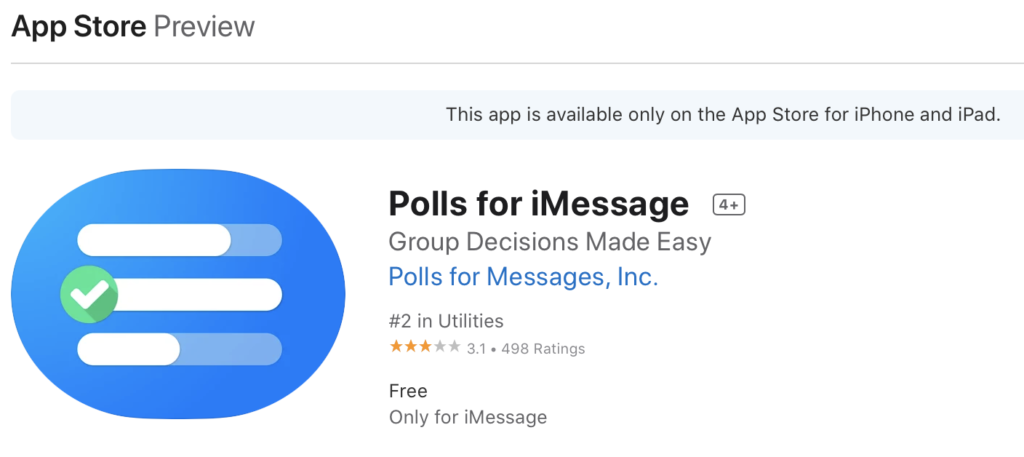
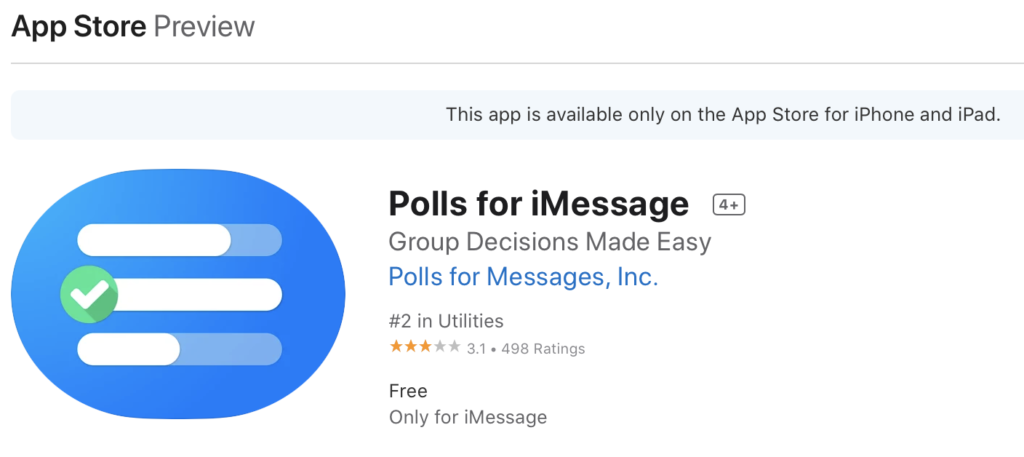
Most communication apps that offer chat as an option, such as Telegram or WhatsApp, have built-in poll features that users to quickly create a poll inside the chat which everybody can vote on. Apple’s iMessage app doesn’t have such a feature by default, so you cannot directly create a poll in an iMessage group chat. However, there’s an iMessage add-on app available on the App Store called Polls for iMessage that you can download. Once the add-on app is installed on your device, your iMessage will now have the poll feature added to it, and you will be able to use it to create polls in your group chats.
In addition to letting you create group chat polls, Polls for iMessage also gives you control over settings such as whether the participants in the chat can see who has voted for what option and if the poll option that wins, in the end, gets declared. You can also choose between giving the chat members the option to give cast several votes or limiting them to only one vote.
Down below, we will show you how to quickly get the Polls for the iMessage app and how to use it.
How to create polls in iMessage
To create polls in iMessage, you will first need to download the Polls for iMessage app from the App Store. Once the extension app is installed, you will get an icon for it below your chats that you can use to create polls in iMessage.
Here are the exact steps you need to follow to create polls in iMessage:
- Start the iMessage app on your iOS device and go to a group chat where you want to create a poll.
- Tap on the App Store button below the chat (a blue button that looks like a triangle).

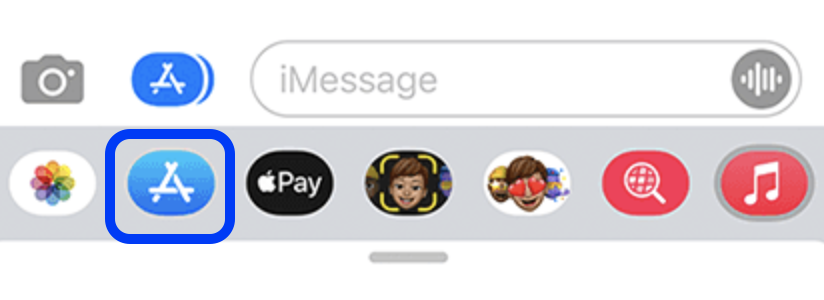
- When the App Store opens, tap the search icon in the top-right and type Polls for iMessage in the search bar.
- Select the Polls for iMessage when the app shows up in the results, and then tap on Get to install it.

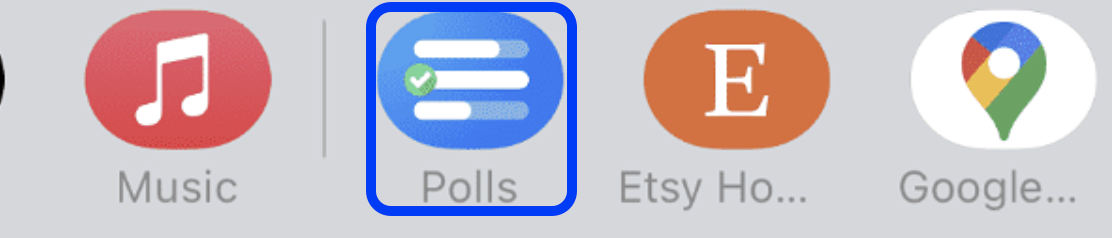
- Note that there may be other poll add-ons for iMessage, but we recommend using Polls for iMessage specifically, because it works well, is easy to use, and is free. Other poll add-ons may be more feature-rich, so feel free to explore the available options if you want to.
- After the app installs, return to the group chat and there you should see a new icon with three horizontal lines on a blue background – this is the Polls for iMessage icon. If you don’t initially see it, scroll horizontally on the toolbar to find it. Tap that icon, and you will be given the option to start a poll.
- First, type the poll’s question/topic, then enter a vote option, tap Add option to enter the next one, and continue like that until all options have been created.

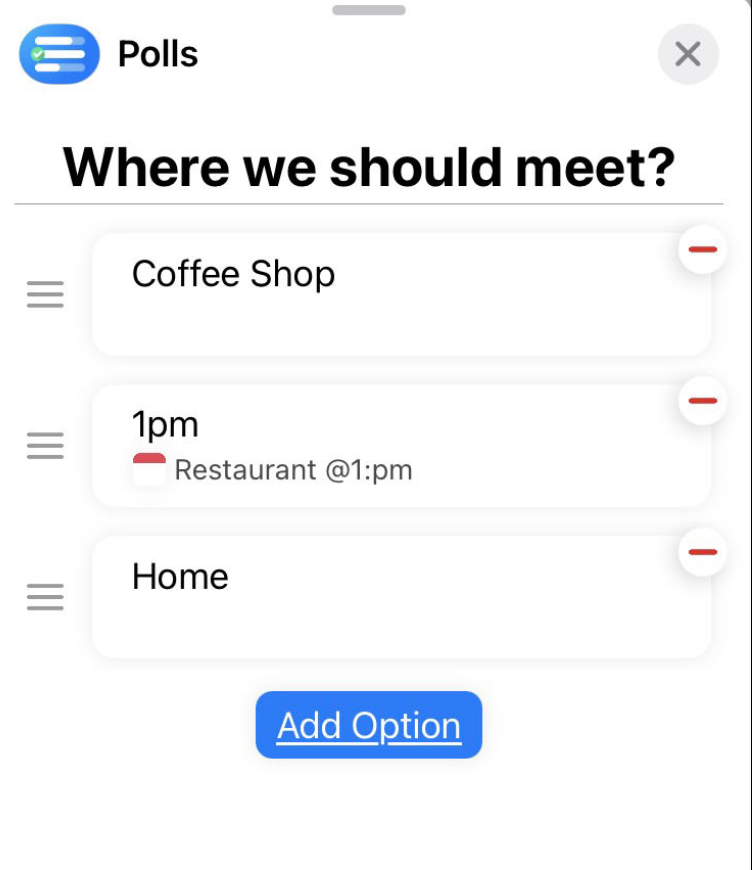
- Once you are done entering vote options, tap Done.
- Next, if you want to change any of the poll’s settings, tap the Settings option from the bottom-right and make the changes you want.
After everything is ready, tap on Send Poll, and the poll will be created in the chat.
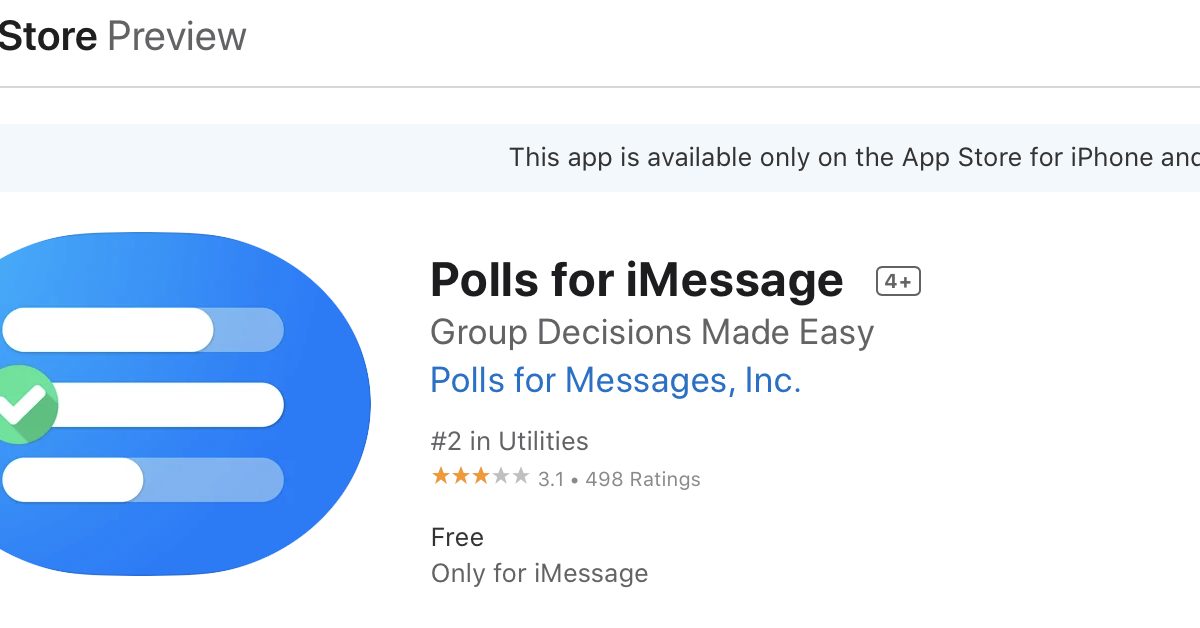
Stay connected