Some of us here are old enough to remember the classics of 90s gaming, so whenever we hear that a 90s game is getting a remake, we’re always excited to try it on our Macs. Such is the case with Riven – a 1997 First-person puzzle mystery game that just got its remake released on Steam and the Apple App Store.
- Playing Riven on Mac – What You Need to Know
- Can Your Apple Silicon Mac Run This Game? (Riven Mac Requirements)
- How to Get the Best Possible Riven Performance on Mac
- How to Download and Install Riven On a Mac
- How To Play Riven On Mac (Intel)
- Riven Performance on Different Macs
- How to Manage Support and Updates
- Bugs You Can Encounter and How To Manage Them
- Mac Controls for Riven
- Games Like Riven for Mac
- Frequently Asked Questions
Playing Riven on Mac – What You Need to Know
Yes, you read this right – the game is on the App Store, which means it’s natively available for Mac. Its Steam version also has macOS support. However, in neither case does the game support Intel Mac systems, which means you’ll need an alternative solution to play it on an Intel machine.
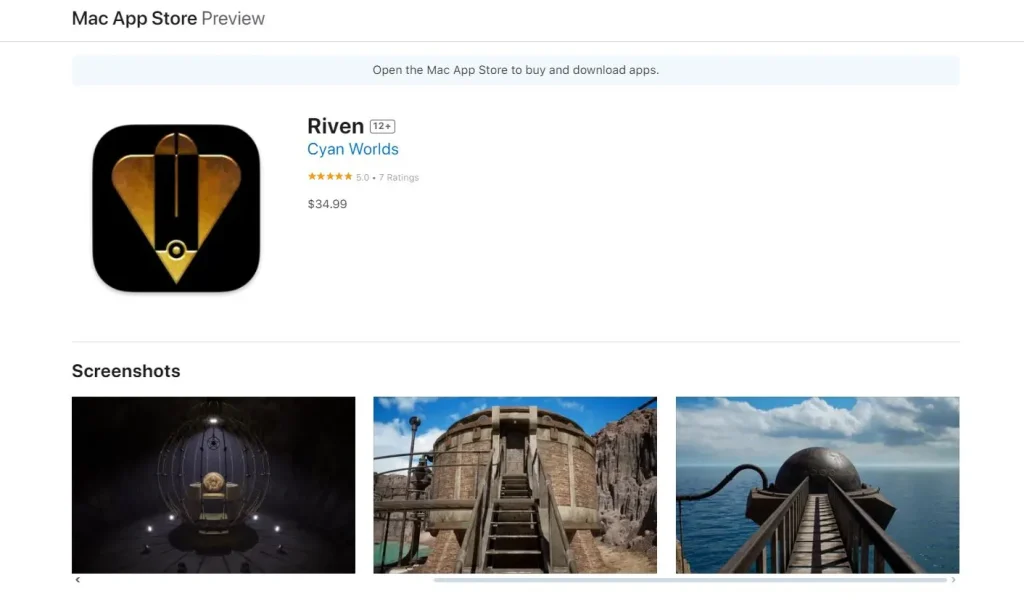
In the next paragraphs, we’ll share our experience with playing the game on Mac, talk about workarounds that can work on Intel models, and provide some performance tips. If Riven sounds like a game you may want to try on your Apple computer, this is the place where you’ll learn all you need to know for the best possible experience.
Can Your Apple Silicon Mac Run This Game? (Riven Mac Requirements)
The 2024 Riven Remake is a significantly demanding game, so you should first check out its requirements and compare them to your Mac’s hardware before purchasing.
| Apple Silicon Minimum | Apple Silicon Recommended | |
| OS | macOS Sonoma 14.5 or higher | macOS Sonoma 14.5 or higher |
| CPU | M1 or better | M1 Pro or better |
| GPU | M1 or better | M1 Pro or better |
| Memory | 8 GB | 16 GB |
| Storage | 30 GB | 30 GB |
Something important to note is that these official requirements aren’t very accurate.
A Mac that only meets the game’s minimum requirements (such as an M1 MacBook Air) will provide very poor performance and the game will be pretty much unplayable.
Therefore, you’ll need at least an M1 Pro chip with 16 gigs to get any decent performance with such a demanding game.
In other words, think of the “Recommended” requirements as the bare minimum to enjoy Riven on an Apple Silicon Mac.
If you want to get a better idea of what performance to expect on different Apple Silicon models, check out our Riven Performance on Different Macs section.
Riven Mac Requirements for Intel Macs
As we mentioned, the game isn’t available for Intel Macs, so there are no official requirements for these models. However, you can still download and play Riven on Intel Macs with Bootcamp if your machine is powerful enough.
Based on our Bootcamp tests, research, and comparison with the officially available requirements, we can give you a general idea of what Intel Macs could run Riven. The machine will need at least an Intel Core i9-9900K CPU and an AMD Radeon Pro Vega 56 GPU along with no less than 16 gigs of RAM (but preferably 24 or 32).
These CPU and GPU models are only found in Intel iMac and Mac Pro models. This means that you won’t be able to locally play Riven on any Intel-based MacBook since no such models have powerful enough CPUs and graphics cards.
How to Get the Best Possible Riven Performance on Mac
Now that we talked about Riven’s hefty requirements, it’s time to find a way to get the best performance possible out of our Mac.
Obviously, if your Mac doesn’t meet the game’s requirements, it just won’t run with a playable performance. But what if the game runs on your Mac, but you aren’t quite satisfied by the FPS?
To be fair, you can’t do too much tweaking on a Mac, but there are still a couple of things that can help you get a noticeable performance boost:
- Lower the game resolution: Macs have a very high native screen resolution which is overkill for gaming and messes with performance. Therefore, you must set Riven’s resolution to half of your Mac’s native one. For example, a 16-inch MacBook Pro has a native resolution of 3456 x 2234 – you should lower it to 1728 x 1117.
- Lower other graphical settings: Riven makes full use of all the eye candy that the Unreal 5 engine can offer, but you don’t need all that to enjoy the game. So lower the shadows, antialiasing, lighting, view distance, and effects. That, or you can simply choose the lowest quality preset to lower everything simultaneously.
- Make Sure “Game Mode” is enabled (Apple Silicon only) – M1, M2, and M3 Macs have a dedicated Game Mode feature to improve performance. Make sure it’s turned on by putting the game in Full-Screen mode, hovering your mouse over the menu bar, and clicking the controller icon.
- Enable “High Performance” setting (Intel Macs with Bootcamp only) – On your Intel Mac with Bootcamp/Windows installed, open the Star Menu, type Graphics Settings, and hit Enter. Next, click Browse, navigate to the game’s executable, select it, and click Add. Then select Options, choose High Performance, and save the changes.
Do not expect any wonders after applying these settings. Riven should get a performance boost, but you’ll still be limited by your Mac’s hardware. That said, we do recommend applying the suggestions because a difference of 10-15 FPS can have a significant effect on your experience with the game.
What If Your Mac Is Too Weak to Run Riven?
No one can deny this game is quite heavy, so even many of the highly efficient Apple Silicon chips are likely to struggle with it. We know it says on Riven’s Steam and App Store pages that an M1 chip with 8 GB is enough, but that’s not true.
So what if you want this game, but your M1 or M2 MacBook Air can’t run it even with the lowest settings? Unfortunately, there’s not much that can be done at the moment, but maybe that’s about to change soon. We fully expect the game to become available on cloud gaming services like GeForce Now and Boosteroid in the near future.
Then you’ll be able to stream it on your Mac (as opposed to running it locally), which means the machine’s specs won’t matter. You’ll just need a decent Internet to run the game with maxed-out graphics and smooth, high-FPS performance. Needless to say, this post will be updated as soon as a cloud gaming option becomes available.

How to Download and Install Riven On a Mac
There are two ways to download and install Riven on an Apple Silicon Mac and both are very easy and straightforward. The first method is through Steam:
- If you don’t have the Steam client for Mac, download it from here and install it.
- Then open the app, log in, search for Riven, and purchase it.

- After that find the game in your Steam library, click Install, and wait for it to download.
- Finally, click the Play button and the game will start.
The second option is to get Riven through the App Store:
- Press Command + Space, type App Store, and hit Return/Enter.
- Search for Riven in the App Store and purchase it when you find it.
- After you complete the purchase, simply click Install and wait for the process to complete.
- Riven will be added to your Applications folder once the installation finishes, and you’ll then be able to launch it from there.
Both of these options are valid ways to play Riven on an Apple Silicon Mac, but we personally prefer the Steam version. There are frequent discounts on Steam so you can wait for one to get the game for cheaper. You can also get the game in a bundle with Myst (Riven’s predecessor) and save a bunch of money that way.
How To Play Riven On Mac (Intel)
Many Intel Mac users have complained about not being able to play Riven naively due to its lack of support for Intel models. We get your frustration, but there’s a relatively easy and effective workaround that will let you play the game.
That method is called Bootcamp and with it you can install Windows in a separate partition on your Mac. Then you can download the Windows version of Riven in that partition and run it. It sounds a bit convoluted, but it’s a relatively straightforward process that will be explained next.
Bootcamp
The only requirements for this method to work are to have around 90 gigs of free space on your Mac and to also have a Mac that meets the game’s requirements (see above). If those conditions are met, you can follow the next steps to play Riven on Mac:
- You must first go to this Microsoft page and download from it a 64-bit Windows 10 ISO file.
- Once the file downloads, go to Applications > Utilities, and open the Boot Camp Assistant app.
- Click Continue, then click the file-selection button, find the ISO file, and load it.
- Then use the dot between the two partitions to change the storage space distribution and give the Windows partition at least 70 GB of space.

- Then click Install > Continue and wait for the computer to restart.
- Next, you’ll need to go though some installation prompts. The only noteworthy one is the Product key screen. There, just click on I don’t have a product key to continue.
- Once you’ve gone through all the prompts, launch the installation and wait for it to finish.
- When Windows is installed, customize its settings and once you it loads on your screen, go to Steam to download its Windows client.
With all that done, everything should be ready for you to install Riven and start playing it on your Intel Mac. Just open the Steam client, find the game in your library, and click Install. Once the installation is ready, you can launch it through Steam.
Are There Any Riven Emulators for Mac?
There are several potential emulator alternatives to Boot Camp that may let you play Riven on an Intel Mac, but we can’t recommend them over this method. They use translation layers that further slow down the performance, which isn’t ideal for a game as demanding as Riven. In other words, there’s pretty much no conceivable reason to choose emulation over Bootcamp.
Riven Performance on Different Macs
Most of what’s written on this page is based on our own research and testing of Riven on different Mac models. We assume that many of you would be interested to learn about the specific performance results we got with this game, so here’s what we found from playing it on several types of Mac:
- Riven on M1 MacBook Air (8GB) – This Mac technically meets the official minimum requirements, but in practice, Riven was next to unplayable on it. At the lowest settings preset, it had a very poor, sub-20 frame rate that got even worse in visually-busy scenes. In other words, we don’t recommend Riven on MacBook Airs with only 8 gigs.
- Riven on M2 MacBook Pro (16GB) – We used the low settings preset here and got a nice FPS rate of around 70. With the medium settings, the FPS dropped to around 40. The game was still mostly playable, but we went back to the low settings for the performance boost. Halving the resolution gave us another 10 FPS, so definitely do that if you care about performance.
- Riven on 2019 iMac (32GB) (Bootcamp) – The performance here was also pretty good – we got around 70 FPS with the medium settings preset. At high settings, the average FPS was around 40. However, note that this iMac is significantly more expensive than the M2 MacBook Pro we used in the previous test, and most users don’t have this powerful Intel Macs.
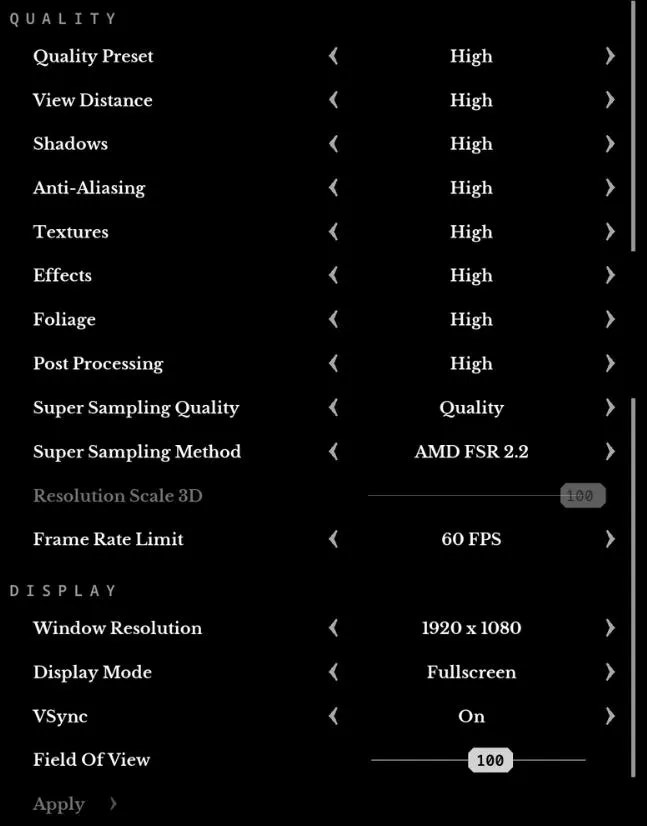
Our conclusion is that the game is well-optimized for Apple Silicon Macs, but will still struggle to run on base M1 chips due to its high system demands. And if you want to play it on an Intel-based machine, your only chance is if you have a desktop Mac with a discreet GPU with no less than 6 GB of dedicated VRAM.
How to Manage Support and Updates
Riven is a single-player game so we do not expect there to be frequent updates for it. As it is right now, the game plays without any issues and need for patches to fix anything. However, if an update comes out, it will begin installing automatically as soon as you launch your Steam client, so there’s no need to do anything else.
Bugs You Can Encounter and How To Manage Them
We didn’t encounter any bugs during our tests with the game. Riven worked flawlessly on each of our test Macs if we don’t count the performance issues we got on the M1 MacBook Air (which isn’t a bug-related problem). That said, we’ll definitely update this section of our post if we learn about or personally encounter any issues and inform you about the ways to fix them.
Mac Controls for Riven
There’s virtually no difference between the Windows and Mac controls for Riven. The game’s controls should be optimized by default so you’ll probably not need to change anything before you start playing. Here are the recommended control options we use for the game:
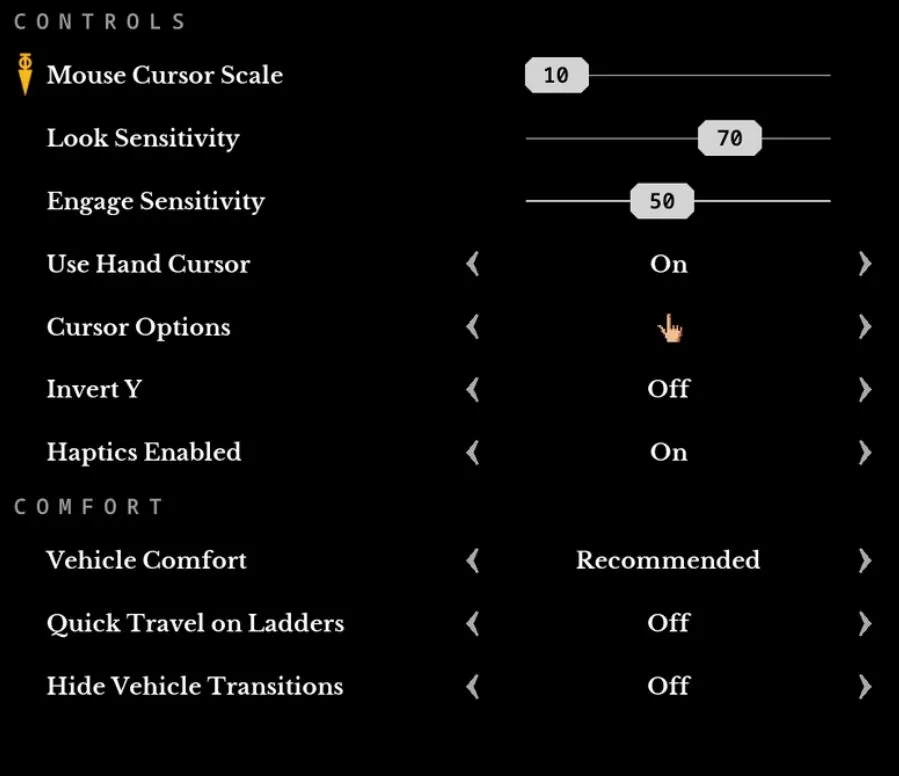
Riven also has tracked controller support and VR support, but we are yet to test these. Once we do, we’ll update this article with information about them.
Games Like Riven for Mac
Both the original Riven and the newly-released remake are revolutionary titles in the genre of puzzle adventure games. Still, we can think of several other similar games that are just as great:
- Myst (Remake)– The Myst Remake from 2021 is the predecessor to Riven and it features many of the same gameplay, story, and atmosphere elements that make Riven great. It’s a must-play title if you like Riven.
- Portal 2 – To us, Portal 2 is the ultimate puzzle game – it has an incredibly fun and engaging gameplay, which is one of the many reasons it’s considered an all-time classic.
- The Talos Principle – This puzzle title combines cleverly-designed puzzles with a deep philosophical story that elevates it beyond most other titles in its genre.
We strongly recommend each of these titles if you enjoy games like Riven. They all have something unique to offer and each one will surprise you in a different way, so don’t miss on them!
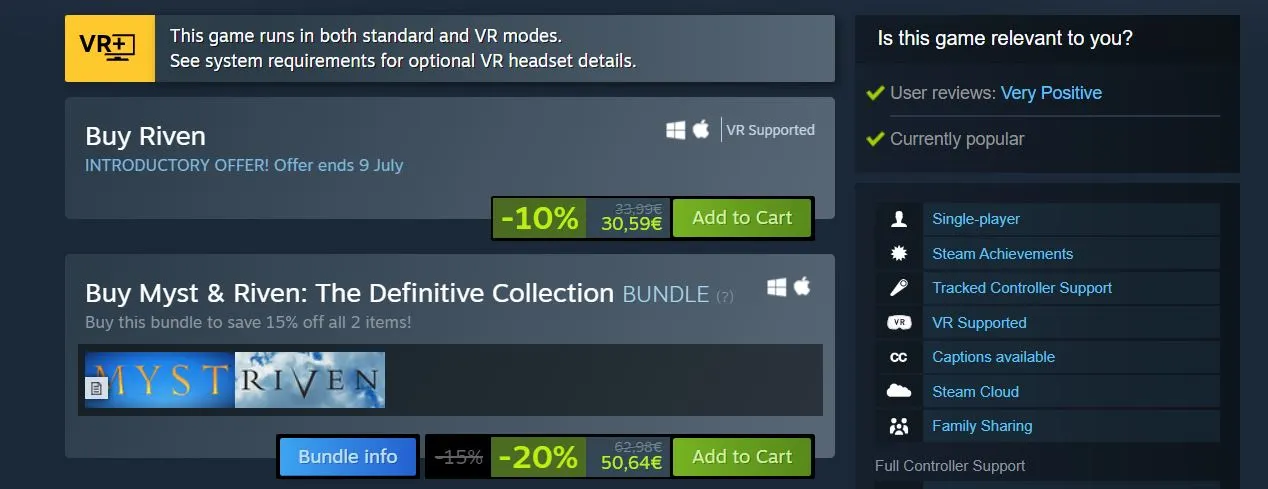
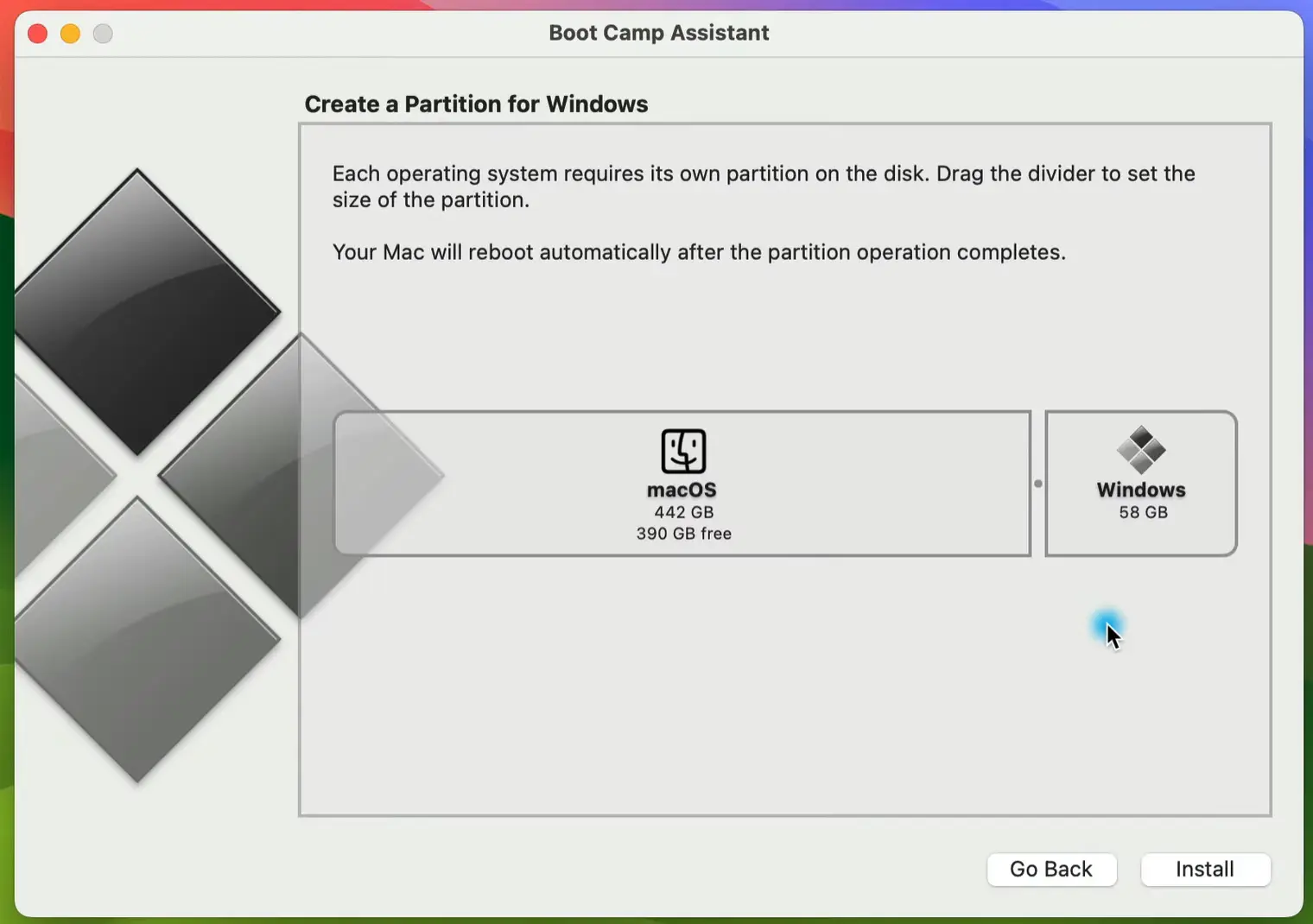
Leave a Reply