Table of Contents
What is SearchMine?
SearchMine is a potentially unwanted program that promotes itself as a credible search engine that improves web searching by providing better search results and a number of useful features (such as quick links to popular websites). In reality, however, SearchMine is actively disturbing a number of Mac users. The main activity of this app is focused on redirecting web traffic to sponsored pages.
If you constantly get redirected to https://searchmine.net and are showered with dozens of pop-ups the moment you open your Safari browser, you might have unknowingly downloaded and installed a browser hijacker called SearchMine on your Mac.
Searchmine Distribution
Often, this program is distributed through misleading pop-up advertisements and notifications saying that “Adobe Flash Player is outdated”. If the users decide to apply the recommended update from the rogue pop-up message, the SearchMine malware typically gets installed on their Mac right away. The intrusive app may also commonly be bundled with other software (such as free Mac optimization tools and system analyzers) that is available on third-party platforms outside of the official App Store.
Searchmine Landing page
A browser hijacker such as SearchMine may alter the settings of your main Mac browser and turn it into a page-redirecting and ad-generating tool. The typical alternations include replacing the homepage URL, setting a new tab page, and changing the toolbar appearance.
Similar to other apps of its kind, SearchMine may add itself as a browser extension in Safari, Chrome, and other Mac browsers and set the default search engine to https://searchmine.net. As a result of this, all users’ search queries will start getting redirected to that address.
From a first look, the SearchMine landing page looks no different from a regular one. In fact, it resembles a lot of the Google search engine. It has a search bar and a few shortcut icons that forward to well-known and trusted platforms such as Facebook, YouTube, AliExpress, and Twitter.
Searchmine Redirects
In the majority of the time, SearchMine may land you on valid Yahoo Search results. However, before doing so, the hijacker may reroute you to a number of dubious URLs on the way such as links affiliated to the a-akamaihd.net domain, a popular site belonging to a content delivery service operated by Mac adware developers.
For instance, the moment you type a random query in the search bar, SearchMine may reroute you to opti-page.com, webcrawler.com, searchpowerapp.com, or another affiliated rogue site that shows questionable search results. Clicking further on these results may forward you to other rogue web pages where it is perfectly possible that viruses and malware may lurk. Of course, this is not always the case.
Lately, SearchMine is gradually forwarding the web traffic of hijacked Mac browsers to Bing. This forwarding is powered by searchmarquis.com or searchbaron.com – two similar page-redirecting services that can be seen in the hijacked browser’s status bar for a fraction of a second just before the landing page is reached.
Since February 2021, two more page-redirecting services –prudensearch.com and trovi.com – have been employed in the scheme. The first one is a recent version of searchmine.net and the second one is a representative of a Mac adware family that has been working for several years.
In addition to the intrusive page-redirects, SearchMine keeps adding sponsored commercial messages to search results and fills the web browser’s window with redundant advertisements. Many Mac users who have this app are complaining that they are experiencing browsing frustration and system slowdown, and are unable to find a way to remove SearchMine from their computer.
Persistence tactics
SearchMine introduces a rogue enterprise policy in Google Chrome that replaces the settings of the admin in order to avoid users deleting the changes enforced by the hijacker. Any time the victims attempt to uninstall their hijacker settings, a message says the browser is “Managed by your organization.” To add another layer of persistence, SearchMine may gray out the options for the homepage, the search engine, and the new tab or make them unresponsive and even install a rogue device configuration profile on your Mac such as Safari Settings, Chrome Settings, or a similar one to give you an impression of having control of your browser’s configurations.
These persistence tactics and the level at which SearchMine interferes with the Mac browser and disturbs the regular web browsing makes it a stubborn browser hijacker that requires the victims’ full attention. If not removed, this app may have access to your web browsing details, search queries, location and other information, and make changes to all your Mac browsing apps without asking for approval.
What is more, SearchMine may re-infect your Mac repeatedly until all its components are deleted, especially those that are hidden in the system. Therefore, victims of this browser hijacker should consider downloading and installing a professional removal tool that can search their Mac for hidden SearchMine components and remove them.
How to remove SearchMine on Mac?
In case you want to try to remove SearchMine manually, below you will find a number of steps explaining how to do that:
- Start your Safari Browser and head to the Safari menu.
- From the fall-down menu select Preferences.
- Next, click on the Extensions icon.
- A list of all Safari-installed extensions should be visible to you.
- Search for SearchMine extensions in the list and delete them immediately.
- Look for other extensions that you can’t remember installing in your browser and delete them if they look suspicious.
- After you are done with that, return to Preferences and select General.
- Check if the homepage address in the new window that opens has been replaced with SearchMine.net and in case it is, delete it.
- Write a new homepage address that you trust to be your default homepage and save the changes.
- Return to Preferences once again and select Privacy.
- Click on “Remove All Website Data” and confirm the action by clicking on Remove Now. NB! This action removes all saved data for the websites you have recently visited with SearchMine, including your log-in details to legitimate sites.
- In the end, tap on the History menu in Safari and click the Clear History button. Select All History from the available options and confirm your action to remove details of any sites related to the browser hijacker.
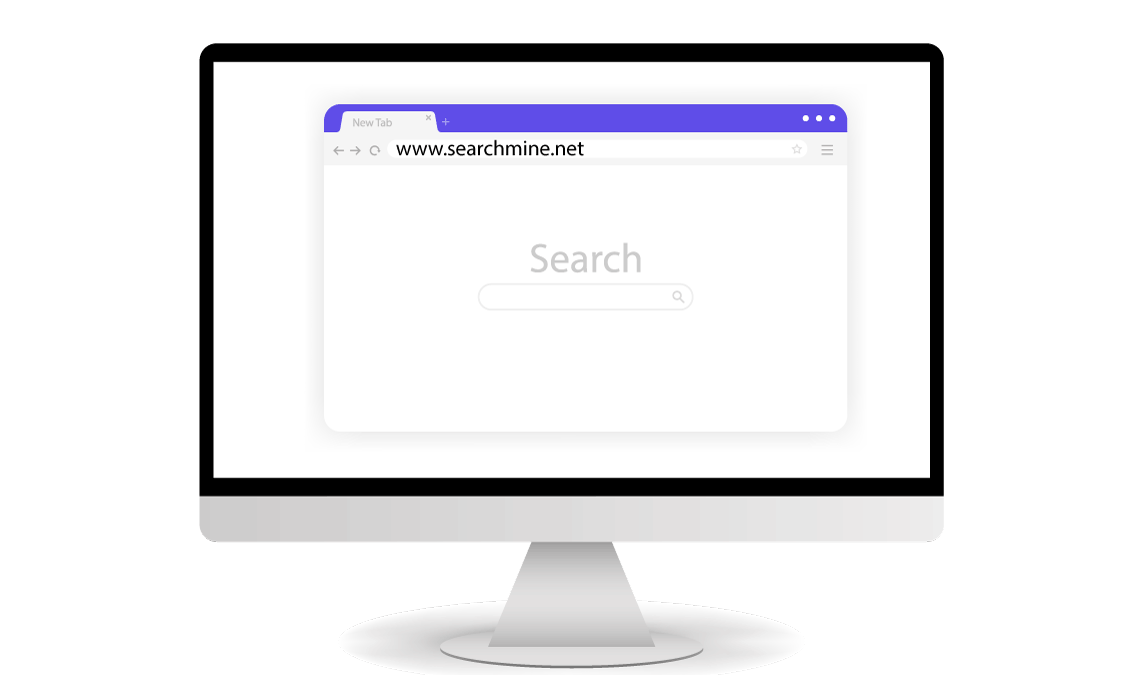
Stay connected