Table of Contents
About Dauntless on Mac
Dauntless is a free-to-play action role-playing game that gives you a simple monster-killing experience. Developed by Phoenix Games, the game’s emphasis is mostly on combats. This is a fast-paced video game that takes you to slay enormous monsters known as Behemoths. You play as a Slayer equipped with weapons and armor that gets into hunts. That’s all there is to it. You won’t discover a story with a complex plot in this game, but you’ll dive straight into its dynamic, and before you know it, you’ll get into the character-creation section where you have options for skin tones, hairstyles, and facial features that you can choose from.


Once you’ve created your Slayer, you can select one of seven different weapons for your character. Axes, chain blades, swords, battle pikes, and firearms are all included in this category. A variety of weapons can be utilized to combat the various monster defenses. When fighting behemoths without armor, a sword comes in handy, whereas a hammer is useful for shattering armor. There is a great deal of variability in fighting because no two weapons are the same. In order to determine which weapon best suits your play style, you should proceed to the training area.
Dauntless’ hub world.
Ramsgate, the hub world of Dauntless, is where you’ll spend most of your time. Once there, you’ll be able to make and modify your own weapons and armor. As the behemoths have particular elemental strengths and weaknesses, having the proper gear is essential before a hunting trip. Weapons that cause fire damage and armor that shields against the cold are the best ways to fight with a behemoth whose Aether (magic) aligns with frost. To be prepared for any combat, you’ll need a wide range of gear because of these alignments.
Hunting is a lot of fun.
Fast-paced and action-packed, behemoth battles are the deal of the day. In Dauntless’s monster designs, there is typically a mixture of fantasy creatures and more grounded, real-world animals. Despite their size, behemoths are surprisingly agile on the field of play. To keep your head on, you must master the art of dodging. While grinding for stuff, you’ll face the same monsters over and over again, so it’s nice that the fights are constantly exciting. It’s a game that may be enjoyed even if you’re short on time because the hunts only last approximately 10-15 minutes.


In order to advance in the game, you must complete the many Mastery Challenges that can be found in the main menu. Behemoth-killing, behemoth-breaking, and armor-forging all fall under this category. As you progress through the game, new Mastery Challenges are unlocked. The process becomes addicting as you complete your Mastery Challenge targets.
For each quest, you enter Ramsgate, choose the appropriate gear, head out to slaughter a behemoth, return to the city, forge new gear, and repeat the process.
More weapons, larger and more diversified environments and drastically varying biomes let that game keep its excellent pace without becoming monotonous. There is also an option of forming a team of up to six hunters thanks to a CO-OP mode.
Updates
In the ever-changing world of Dauntless, new content is always being added. Since Dauntless’s beta was released in 2018, the game has gotten multiple upgrades that have included new monsters, weapons, and other features. The Call of the Void expansion, free addition to the game, is the most significant upgrade to date. It introduces a never-before-seen network of floating islands to discover. New and old behemoths have been infused with the dark Umbral element in the lands. Umbral gives the monsters new abilities and combat styles. You learn the basics and the tweaks of the game as you play and fight against enormous creatures.


Available for free
Generally a free-to-play game, Dauntless gives you the option to purchase in-game forging materials and the Hunt Pass with real money. Free and Elite tracks are included in the Hunt Pass (Dauntless’ season pass). The free track gives you platinum (the in-game currency), emotes, and skins as prizes. With the Elite track, you’ll be able to unlock new equipment and armor dyes. The majority of these accessories are purely ornamental, and thus they are not mandatory.
Can you play Dauntless on Mac?
You can play Dauntless on Mac, but only through workaround methods, such as cloud gaming or by installing Windows on your Mac. You cannot play Dauntless on your Mac by directly downloading it in your macOS, because the game isn’t supported for Mac systems.
If you are a Mac user who wants to play this game, do not despair at the fact that the game is not officially available for Mac. There are still ways to play it on a Mac computer, and we will show them to you in the following lines. For the cloud-gaming methods, the system requirements for the game are irrelevant, but if you want to use the Windows-installation methods to play Dauntless, you must first ensure that your Mac meets the system requirements for the game:
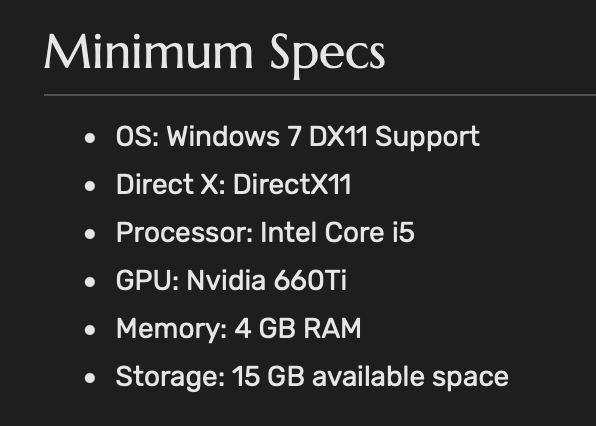
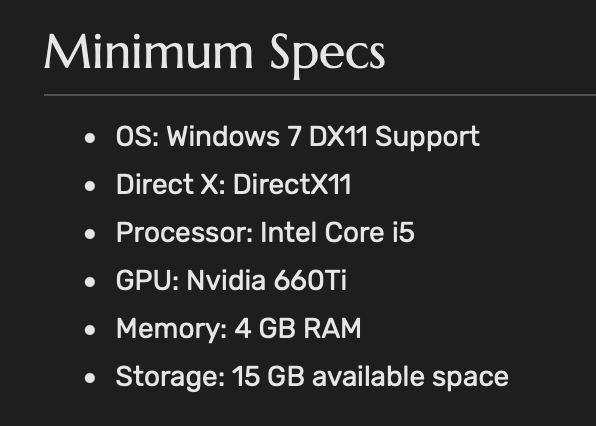
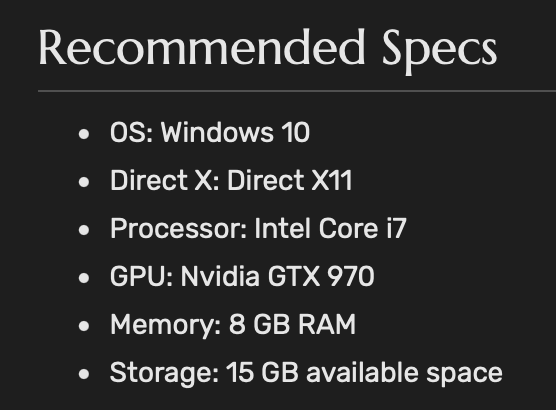
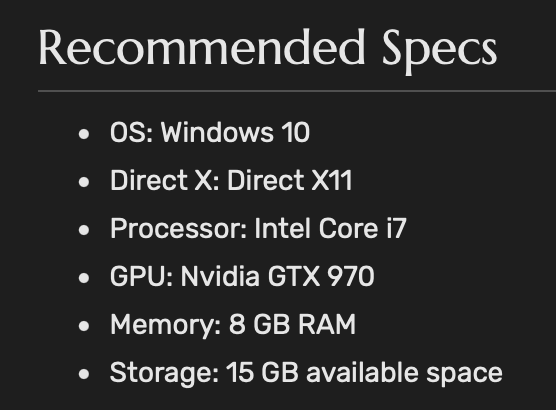
How to play Dauntless on Mac
To play Dauntless on Mac, we recommend trying cloud-gaming variants such as Boosteroid and GeForce Now. An alternative way you could play Dauntless on your Mac is to first use Parallels or Boot Camp to install Windows and then get the game’s Windows version.
Dauntless is not a video game that is supported for Mac computers, so if you really want to run it on your Mac, you will need to resort to some type of a workaround method. The quickest and easiest method to get Dauntless running on your Mac is through the cloud-gaming platforms that have the game in their libraries. Boosteroid and GeForce Now are two such cloud-gaming services that can let you run the game on your Mac, and we will now show you how to use them. Note that before using any of the methods shown below, you will need to get a registration on the Epic Games website, so do this now if you don’t already have an account there.
Dauntless Set Up Methods
| Methods | Advantage | Disadvantage |
| Cloud Gaming | – No set-up required – Register and Play – Access to a Library of over 70 top-rated free Games – Smooth performance – Compatible with M1 and Intel Macs | – Monthly Fee – Requires Decent Internet Connection – No Free Trial |
| BootCamp | – Free to use any time – Windows 10 Environment | – Painful Setup – Mediocre Performance – Only Compatible with Intel Macs |
| Parallels Virtual Machine | – Easy Set-up – Adequate Performance – Play almost any PC game – Windows 11 environment – Compatible with M1 and Intel Macs – 14-day free trial | – Yearly Fee |
Dauntless with Cloud Gaming
Dauntless is now available to play on cloud gaming servers. This assures NO
compatibility issues while playing on your Mac as well as top-notch performance.
Step 1. Get Dauntless
Before playing Dauntless make sure you register through the official Epic Games websites.
Step 2. Add Dauntless To Boosteroid Cloud Gaming Library
All you need to do now is register for Boosteroid. This allows you to add Dauntless to their Cloud Gaming Library. Once uploaded you can seamlessly play the game from your Mac, TV or Mobile Device.
When Registered you will have additional access to more than 70 top-rated games for free. Pricing varies depending on the subscription plan.
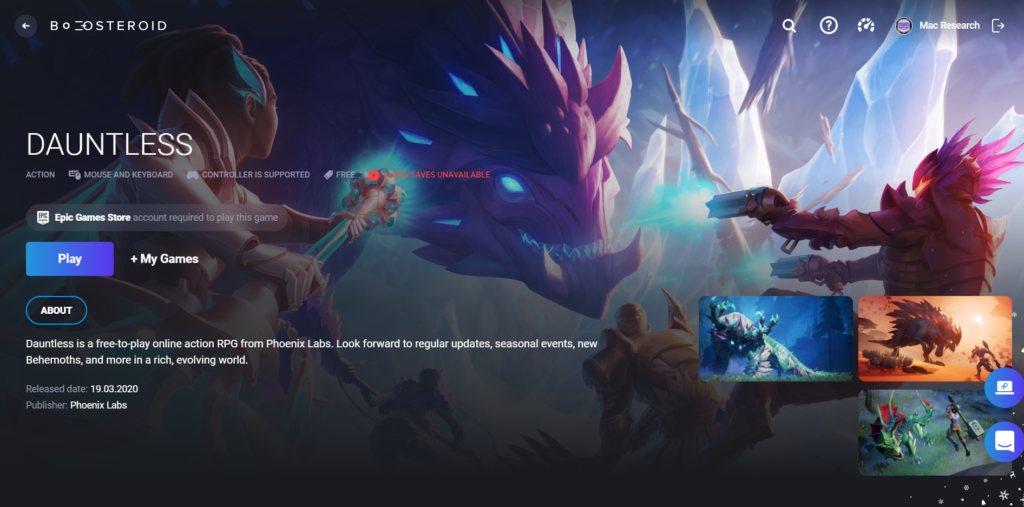
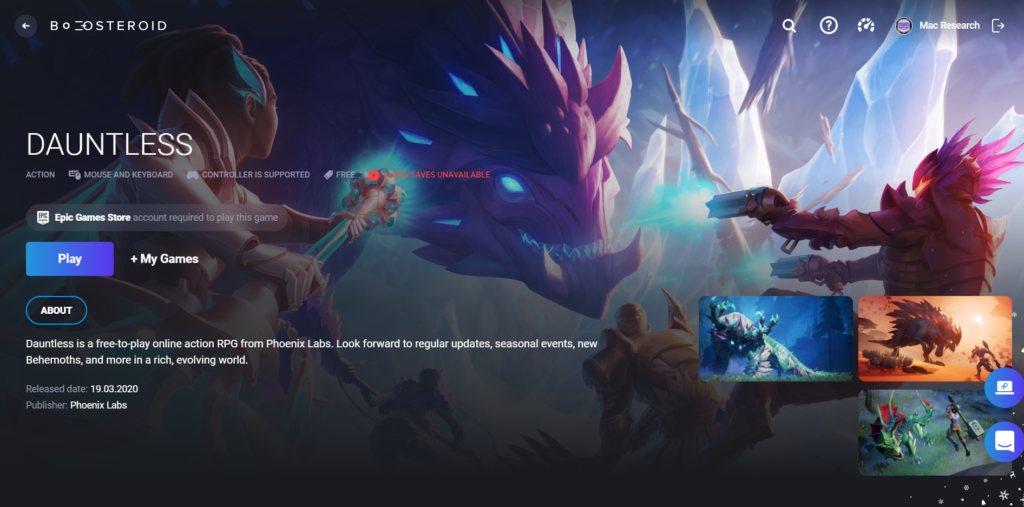
Play Dauntless using Boosteroid
- Create a Boosteroid account on this page.

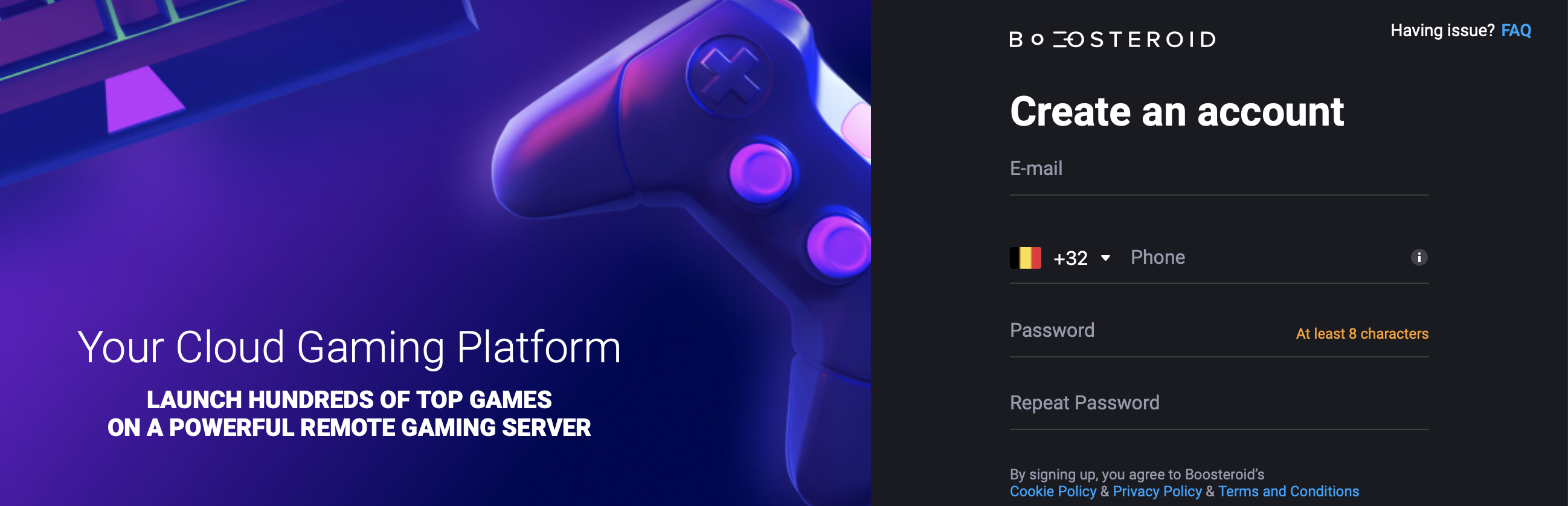
- Log in to your Boosteroid account with your email and password and search for Dauntless in the search bar at the top.

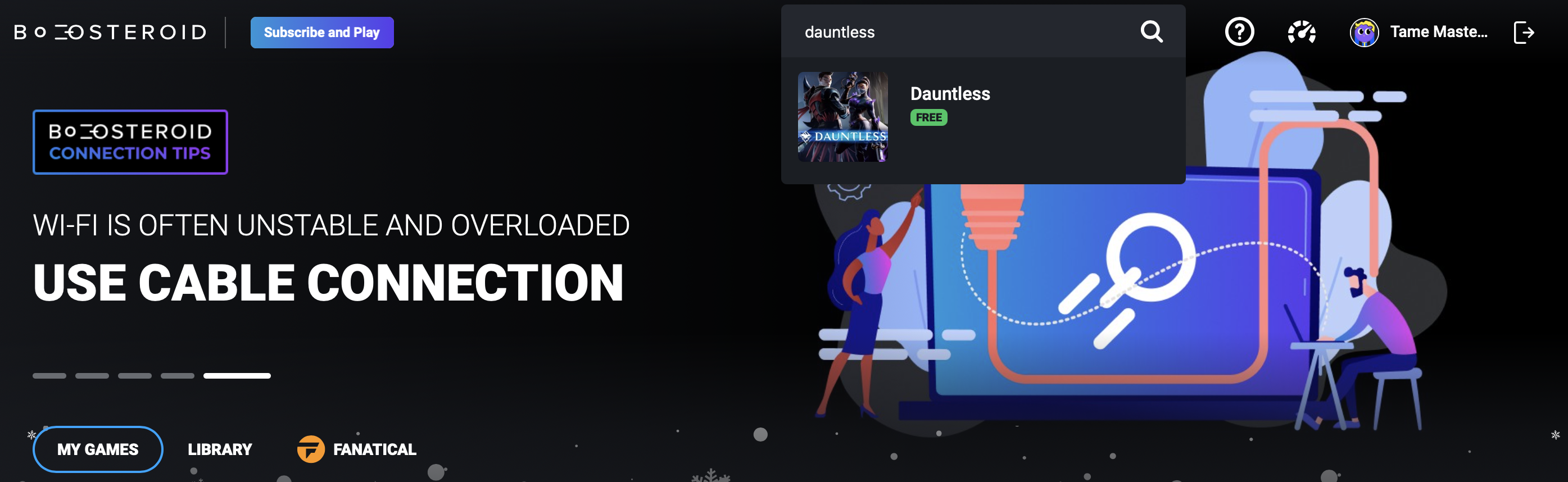
- Click on the game when it shows below the search bar, and then select Play on the Boosteroid page of Dauntless.

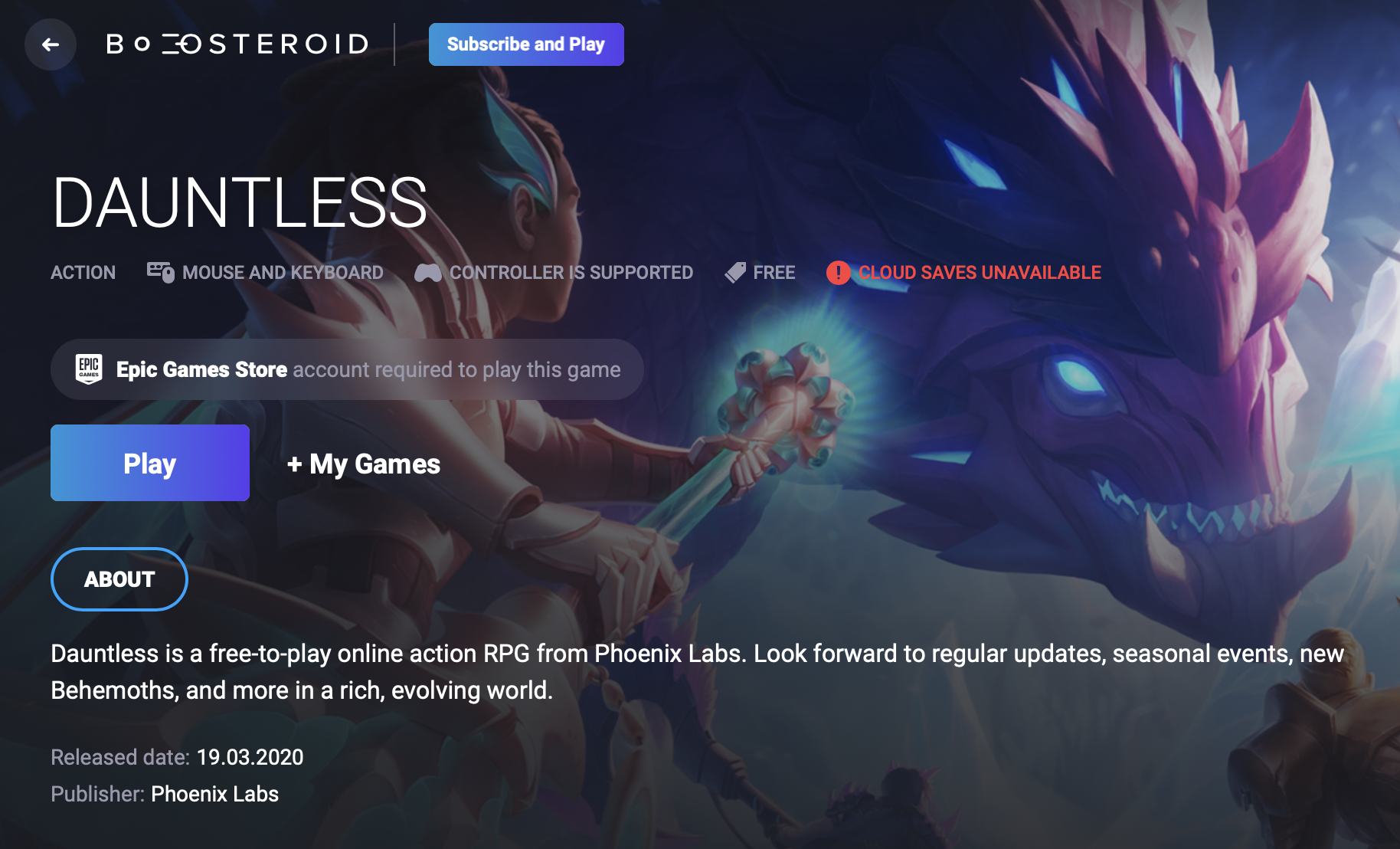
- Click Subscribe and then choose a paid subscription plan and purchase it.

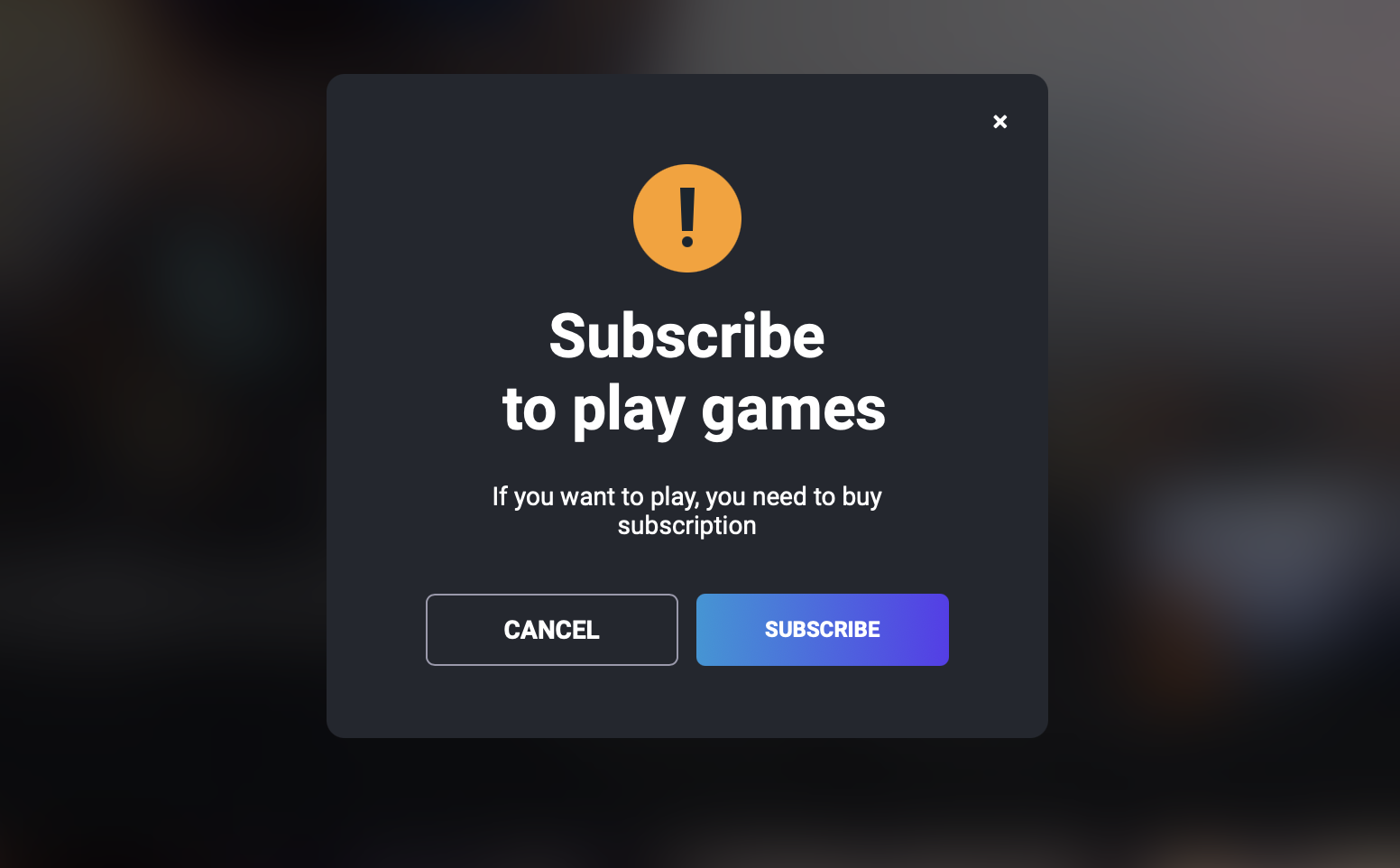
- When informed that you’d need to log in to your Epic Games account, click OK, let’s go and wait for Dauntless to start in the browser.
- Once the game loads, enter your Epic Games username and password, and you will be allowed to start playing.
Note: Boosteroid works best with Opera and Google Chrome, so if you are using another browser and getting issues while typing to play a certain game through the cloud-gaming service, try switching to either of those browsers.
Play Dauntless using GeForce Now
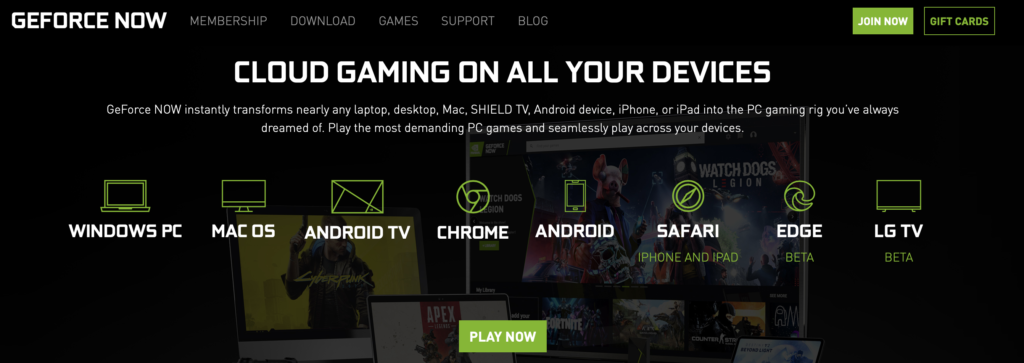
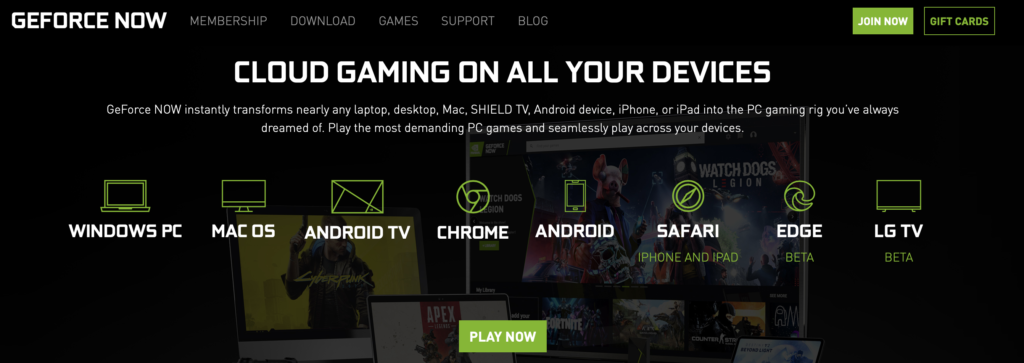
The way to set up your GeForce Now account and play Dauntless through this service is very similar to that of Boosteroid. The only things that are different are that you can choose to use GeForce Now with its free, yet heavily limited plan, and that you must first download the GeForce Now app to use the service. We have a separate guide on how to use GeForce Now to play games on Mac – to see it, click on the provided link.
How to download Dauntless on Mac
To download Dauntless on Mac and play the game, your only option is to first get Windows installed on the computer. To install Windows and then download Dauntless on your Mac, you can use the Parallels virtualization tool or the built-in Boot Camp Assistant app.
There are a number of differences between these two methods, but it’s generally recommended to use the Parallels variant on newer, more powerful Macs. Note that if you want to use Parallels to play Dauntless, your Mac should meet the recommended requirements for the game. If you use the Boot Camp method instead, you may be able to run the game even if your Mac only meets the minimum system requirements for Dauntless, but it’s still preferable if the computer exceeds them, or else you may get unsatisfactory performance.
Installing Windows on Mac using Parallels
- Start by getting the Parallels installation file from the program’s website and then installing it – once you get to the section where you must choose a Windows installation file, move to the next step.
- Next, for Mac M1 users, you must get registered on this page and then download a Windows 11 VHDX file from here. If you are on an Intel Mac, get a Windows 10 64-bit ISO file from here.
- Perform the Windows 10/11 installation with Parallels using the downloaded VHDX/ISO file.
- Install any Windows updates that are available, and then download and install Dauntless from Epic Games Store. After that, you should be able to play Dauntless from your Mac.
We can offer you a more detailed guide on how to use Parallels – click on the provided link to get redirected to it.
Installing Windows on Mac using Boot Camp Assistant
- Download a Windows 10 installation file (64-bit version) from this Microsoft page.
- Start the Boot Camp Assistant app from Applications > Utilities, choose the Windows ISO file in it, and allocate enough space to the Windows partition (no less than 130 GB).
- Click Install, follow the prompts after your Mac restarts, and launch the installation.
- After Windows is installed, download and install any missing drivers and updates, and then get Dauntless from Epic Games Store.
A more in-depth explanation of this process can be found right here.
Dauntless on Mac M1
Dauntless can be downloaded on Mac M1 only if you first use Parallels to create a Windows 11 virtual machine on the computer. You can also run Dauntless on Mac M1 through any cloud-gaming platform on which the game is available.
If you are a Mac M1 user and want to download Dauntless on your computer, your only way of doing that would be through Parallels. The Boot Camp method that we’ve shown above can only be used on Intel-based Macs because the Boot Camp Assistant app is not available on M1 Mac models. This, however, shouldn’t be an issue as the Parallels method is generally preferable compared to the Boot Camp Assistant one, especially if you are on a newer Mac model such as an M1 Mac.
Aside from downloading Dauntless on your Mac and playing it that way, both of the aforementioned cloud-gaming options are available for M1 Macs just as they are for Intel-based ones. In fact, so long as you have a good Internet connection that can support cloud-gaming, we would recommend using Boosteroid or GeForce Now to play this game on your M1 Mac as it requires very little time and effort to set up and will also take little to no space on your Mac’s storage.
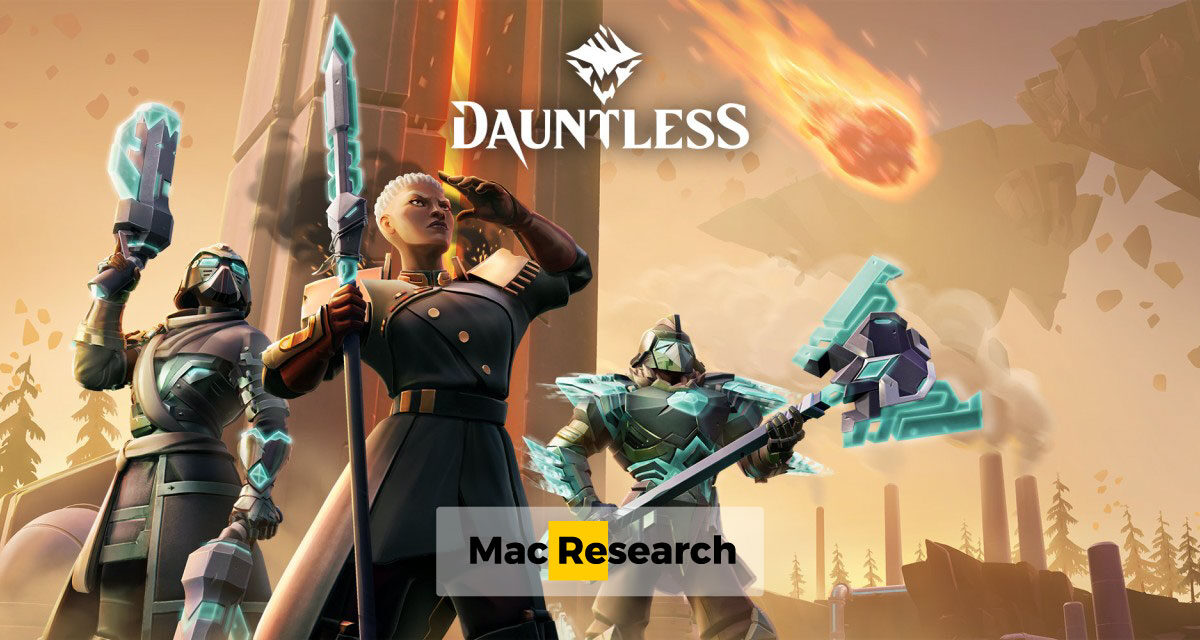
Stay connected